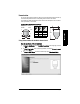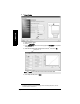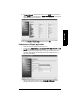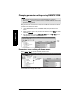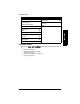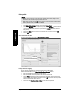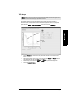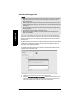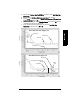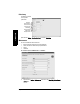User's Manual
Table Of Contents
- Table of Contents
- SITRANS LR250 Overview
- Specifications
- Installation
- Wiring
- Operating via the handheld programmer
- Operating via SIMATIC PDM
- Functions in SIMATIC PDM
- Quick Start Wizard via SIMATIC PDM
- Changing parameter settings using SIMATIC PDM
- Parameters accessed via pull-down menus
- Operating via AMS Device Manager
- Functions in AMS Device Manager
- Features of AMS Device Manager
- Device Description (DD)
- Configuring a new device
- Startup
- Pull-down menu access
- Device configuration
- Quick Start Wizard via AMS Device Manager
- Maintenance and Diagnostics
- Remaining Device Lifetime [see Remaining Device Lifetime (4.2.) on page 99]
- Remaining Sensor Lifetime [see Remaining Sensor Lifetime (4.3.) on page 102]
- Service Schedule [see Service Schedule (4.4.) on page 105]
- Calibration Schedule [see Calibration Schedule (4.5.) on page 108]
- Electronic Temperature
- Wear (see Wear on page 56)
- Communication
- Security
- Device Diagnostics
- AMS Menu Structure
- Functions in AMS Device Manager
- Parameter Reference
- 1. Quick Start
- 2. Setup
- 3. Diagnostics
- 4. Service
- 5. Communication
- 6. Security
- 7. Language
- Appendix A: Alphabetical Parameter List
- Appendix B: Troubleshooting
- Appendix C: Maintenance
- Appendix D: Technical Reference
- Principles of Operation
- Echo Processing
- Analog Output
- Maximum Process Temperature Chart
- Process Pressure/Temperature derating curves
- Loop power
- Appendix E: Application Examples
- Appendix F: HART Communications
- Appendix G: ATEX Certificates
- Appendix H: Firmware Revision History
- Glossary
- Index
- LCD menu structure
7ML19985JE03 SITRANS LR250 (HART) – INSTRUCTION MANUAL Page 45
mmmmm
SIMATIC PDM
Linearization
You can use the linearization feature to define a more complex vessel shape and enter up
to 32 level breakpoints where the corresponding volume is known. The values
corresponding to 100% and 0% levels must be entered. The breakpoints can be ordered
from top to bottom, or the reverse.
Example (values for example purposes only)
Using Linearization via the Quick Start wizard
Open the menu Device – Wizard - Quick Start:
1) In Step 1 – Identification, click on Read Data from Device, select language, and click
on Next.
2) In Step 2 – Application, select a volume application, for example Volume in a vessel,
and click on Next.
3) In Step 3 – Vessel Shape, choose the vessel shape option Linearization Table.
4
Breakpoint
number
3
2
1
Break-
point
no.
Level
value
(m)
Volume
value
(l)
10 0
25 500
3 9 3000
4 19.5 8000
Level
value
9
5
0
20 m
0.5 m
19.5