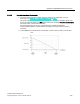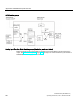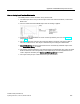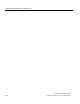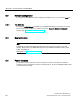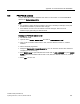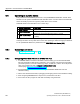User's Manual
Table Of Contents
- 8 Parameter reference
- 9 Service and maintenance
- 10 Diagnosing and troubleshooting
- 11 Technical data
- 12 Dimension drawings
- 12.1 Threaded horn antenna
- 12.2 Threaded horn antenna with extension
- 12.3 Flanged horn antenna
- 12.4 Flanged horn antenna with extension
- 12.5 Flanged encapsulated antenna (2"/DN50/50A sizes only)
- 12.6 Flanged encapsulated antenna (3"/DN80/80A sizes and larger)
- 12.7 Threaded PVDF antenna
- 12.8 Threaded connection markings
- 12.9 Raised-Face flange per EN 1092-1 for flanged horn antenna
- 12.10 Raised-Face flange per EN 1092-1 for flanged encapsulated antenna
- 12.11 Flat-Face flange
- 12.12 Process connection tag (pressure rated versions)
- A Appendix A: Technical reference
- B Appendix B: PROFIBUS PA profile structure
- C Appendix C: Communications via PROFIBUS
- D Appendix D: Certificates and Support
- 13 List of abbreviations
- 14 LCD menu structure
- Glossary
- Index
Appendix C: Communications via PROFIBUS
C.6 Operating as a profile device
SITRANS LR250 (PROFIBUS PA)
232 Operating Instructions, 01/2014, A5E32221386-AB
C.6
Operating as a profile device
Every manufactured PROFIBUS product has a unique PROFIBUS identification number which
identifies it to the system. PROFIBUS Profile Standard version 3.01 also defines a Profile Model
which can identify a product as a generic profile device on the network.
SITRANS LR250 can be identified in one of three ways:
Device Identification
Profile Model
STD PROFILE
Standard Profile (uses generic GSD for 2 AIFB [ident # = 0x9701]
*
MANUFACTURER
Manufacturer-specific (uses Siemens EDD and GSD file, which
identifies the LR250 [PROFIBUS PA]) [ident # = 0x8150]
STD – AIFB 1 ONLY
Standard Profile AIFB 1 only (uses generic GSD for 1 AIFB) [ident #
= 0x9700]
Defining the device as Profile-specific as opposed to Manufacturer-specific makes it possible to
exchange the device for any other device of the same profile type without changing the GSD file.
To set up SITRANS LR250 as a profile device see
PROFIBUS Ident Number (5.2.)
.
C.6.1
Configuring a new device
See Configuring a new device (Page 61).
C.6.2
Configuring PROFIBUS PA with an S7-300/ 400 PLC
1. If SITRANS LR250 is not listed in the STEP 7 device catalog, you can download the EDD
files from the Siemens Web site and add them to your computer using the device integration
procedure specific to your host software (eg. Step 7, or PDM, etc.) version. Go to the product
page of our website and click on
Support > Software Downloads:
Product page (http://www.siemens.com/LR250)
2. Add the SITRANS LR250 "rack": click and drag the SITRANS LR250 folder from the
hardware catalog.
3. Fill the rack with desired modules, by dragging and dropping them from the hardware catalog.
4. After configuring PROFIBUS PA in steps 2 and 3, download it to the PLC.
5. Add code to the PLC program to read data consistently using the SFC14.