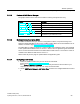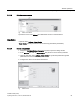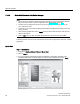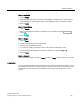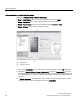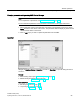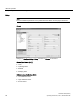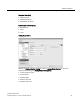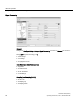User's Manual
Table Of Contents
- SITRANS LR250 (HART)
- Legal information
- Table of contents
- 1 Introduction
- 2 Safety notes
- 3 Description
- 4 Installing/mounting
- 5 Connecting
- 6 Commissioning
- 7 Remote operation
- 7.1 Operating via SIMATIC PDM
- 7.1.1 Functions in SIMATIC PDM
- 7.1.2 Initial setup
- 7.1.3 Updating the Electronic Device Description (EDD)
- 7.1.4 Quick Start Wizard via SIMATIC PDM
- 7.1.5 Changing parameter settings using SIMATIC PDM
- 7.1.6 Parameters accessed via pull-down menus
- 7.1.6.1 Echo profile utilities
- 7.1.6.2 Echo profile
- 7.1.6.3 View saved echo profiles
- 7.1.6.4 TVT Shaper
- 7.1.6.5 Auto false echo suppression
- 7.1.6.6 Echo setup
- 7.1.6.7 Maintenance
- 7.1.6.8 Select analog output
- 7.1.6.9 Self test
- 7.1.6.10 Loop test
- 7.1.6.11 Configuration flag reset
- 7.1.6.12 Master reset
- 7.1.6.13 Wear
- 7.1.6.14 HART Communication
- 7.1.6.15 Process variables
- 7.1.6.16 Trend
- 7.1.6.17 Device status
- 7.1.6.18 Update
- 7.1.6.19 Security
- 7.2 Operating via AMS Device Manager
- 7.3 Operating via FDT (Field Device Tool)
- 7.1 Operating via SIMATIC PDM
Remote operation
7.2 Operating via AMS Device Manager
SITRANS LR250 (HART)
Operating Instructions, 01/2014, A5E32220602-AB
93
Step 2 – Application
1. Click on
Step 2
.
2. Select the application type (Level/vessel, Level/stillpipe, Level/bypass pipe, Volume/vessel,
Volume/stillpipe, or Volume/bypass pipe) and the material (Liquid or Low dielectric liquid).
3. Click on
Apply
.
Step 3 – Vessel Shape
1. Click on
Step 3
.
2. Select a predefined vessel shape. To describe a more complex shape see Linearization
(Page 93).
3. Click on
Apply
.
Step 4 – Ranges
1. Click on
Step 4
.
2. Change units if desired (in meters by default).
3. Set High and Low Calibration points.
4. To convert the reading from level to volume enter a value for Maximum Volume.
5. If a vessel shape with parabolic ends has been selected, set dimensions
A
and
L
.
6. Click on
Apply
.
Step 5 – Summary
Check parameter settings, and click on
Cancel
to abort, or
Apply
to transfer values to the device.
Linearization
You can use the linearization feature to define a more complex vessel shape and enter up to 32
level breakpoints where the corresponding volume is known. The values corresponding to 100%
and 0% levels must be entered. The breakpoints can be ordered from top to bottom, or the
reverse.