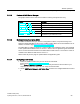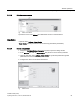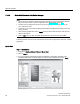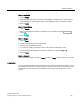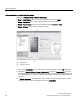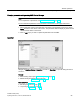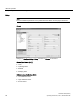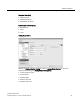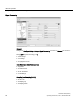User's Manual
Table Of Contents
- SITRANS LR250 (HART)
- Legal information
- Table of contents
- 1 Introduction
- 2 Safety notes
- 3 Description
- 4 Installing/mounting
- 5 Connecting
- 6 Commissioning
- 7 Remote operation
- 7.1 Operating via SIMATIC PDM
- 7.1.1 Functions in SIMATIC PDM
- 7.1.2 Initial setup
- 7.1.3 Updating the Electronic Device Description (EDD)
- 7.1.4 Quick Start Wizard via SIMATIC PDM
- 7.1.5 Changing parameter settings using SIMATIC PDM
- 7.1.6 Parameters accessed via pull-down menus
- 7.1.6.1 Echo profile utilities
- 7.1.6.2 Echo profile
- 7.1.6.3 View saved echo profiles
- 7.1.6.4 TVT Shaper
- 7.1.6.5 Auto false echo suppression
- 7.1.6.6 Echo setup
- 7.1.6.7 Maintenance
- 7.1.6.8 Select analog output
- 7.1.6.9 Self test
- 7.1.6.10 Loop test
- 7.1.6.11 Configuration flag reset
- 7.1.6.12 Master reset
- 7.1.6.13 Wear
- 7.1.6.14 HART Communication
- 7.1.6.15 Process variables
- 7.1.6.16 Trend
- 7.1.6.17 Device status
- 7.1.6.18 Update
- 7.1.6.19 Security
- 7.2 Operating via AMS Device Manager
- 7.3 Operating via FDT (Field Device Tool)
- 7.1 Operating via SIMATIC PDM
Remote operation
7.2 Operating via AMS Device Manager
SITRANS LR250 (HART)
92 Operating Instructions, 01/2014, A5E32220602-AB
7.2.1.8
Quick Start Wizard via AMS Device Manager
Note
•
A reset to Factory Defaults should be performed before running the Quick Start Wizard if
device has been used in a previous application. See
Master Reset (Page 90).
•
The layout of the dialog boxes shown may vary according to the resolution setting for
your computer monitor.
•
At each step, you can accept the default values without modification and click on the next
step to proceed.
•
After modifying parameters click on
Apply
inside the Quick Start window to write the new
values to the device.
•
Click on
OK
only if you wish to update all parameters to the device and close AMS.
A Wizard provides an easy 5-step Quick Start procedure that configures the device for a simple
application.
Quick Start
Step 1 – Identification
1. Navigate to
Configure/Setup > Wizard > Quick Start
.
2. Click on
Step 1
.
3. You can accept the default values without modification. (Description, Message, and
Installation Date fields can be left blank.) If desired, make changes then click on
Apply
.