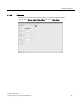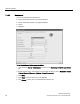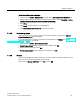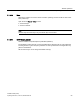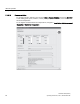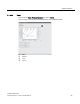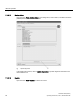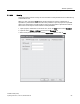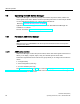User's Manual
Table Of Contents
- SITRANS LR250 (HART)
- Legal information
- Table of contents
- 1 Introduction
- 2 Safety notes
- 3 Description
- 4 Installing/mounting
- 5 Connecting
- 6 Commissioning
- 7 Remote operation
- 7.1 Operating via SIMATIC PDM
- 7.1.1 Functions in SIMATIC PDM
- 7.1.2 Initial setup
- 7.1.3 Updating the Electronic Device Description (EDD)
- 7.1.4 Quick Start Wizard via SIMATIC PDM
- 7.1.5 Changing parameter settings using SIMATIC PDM
- 7.1.6 Parameters accessed via pull-down menus
- 7.1.6.1 Echo profile utilities
- 7.1.6.2 Echo profile
- 7.1.6.3 View saved echo profiles
- 7.1.6.4 TVT Shaper
- 7.1.6.5 Auto false echo suppression
- 7.1.6.6 Echo setup
- 7.1.6.7 Maintenance
- 7.1.6.8 Select analog output
- 7.1.6.9 Self test
- 7.1.6.10 Loop test
- 7.1.6.11 Configuration flag reset
- 7.1.6.12 Master reset
- 7.1.6.13 Wear
- 7.1.6.14 HART Communication
- 7.1.6.15 Process variables
- 7.1.6.16 Trend
- 7.1.6.17 Device status
- 7.1.6.18 Update
- 7.1.6.19 Security
- 7.2 Operating via AMS Device Manager
- 7.3 Operating via FDT (Field Device Tool)
- 7.1 Operating via SIMATIC PDM
Remote operation
7.1 Operating via SIMATIC PDM
SITRANS LR250 (HART)
82 Operating Instructions, 01/2014, A5E32220602-AB
7.1.6.10
Loop test
Note
The simulated AO (Analog Output) value influences output to the contro
l system.
Allows you to input a simulated value (4 mA, 20 mA, or a user-defined value) in order to test the
functioning of the mA connections during commissioning or maintenance of the device. The
range is 3.56 mA to 22.6 mA, see
mA Output Value (2.6.6.).
To simulate a user-defined mA value:
1. Open the menu
Device – Loop Test
.
2. Select
Other
, enter the new value, and click on
OK
. The message ’Field Device fixed at [new
value]’ appears. Click on
OK
. The Loop Test window remains open.
3. When you are ready to end simulation, select
End
and click on
OK
to return the device to the
actual output value.
7.1.6.11
Configuration flag reset
To reset the configuration flag to zero, open the menu
Device – Configuration Flag Reset
and
perform a reset.
7.1.6.12
Master reset
Factory Defaults
Factory Defaults resets all parameters to the default settings with the following exceptions:
●
Device Address (5.1.)
remains unchanged if the reset command is sent remotely (via AMS,
PDM, DTM, FC375) but is reset to 0 if the reset command is sent via LUI.
●
Write Protect (6.2.1.)
and
PIN to Unlock (6.2.2.)
●
Learned TVT curve, see Auto False Echo Suppression (2.8.7.1)
1. Open the menu
Device – Master Reset
, select
Yes
, and click on
OK
to perform a reset to
Factory Defaults.
2. After the reset is complete upload parameters to the PC/PG. (If you are performing a reset
after replacing the device with a different instrument, do not upload parameters to the
PC/PG).