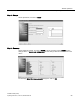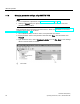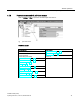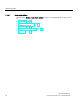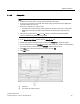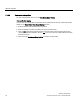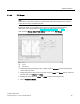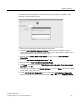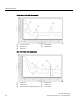User's Manual
Table Of Contents
- SITRANS LR250 (HART)
- Legal information
- Table of contents
- 1 Introduction
- 2 Safety notes
- 3 Description
- 4 Installing/mounting
- 5 Connecting
- 6 Commissioning
- 7 Remote operation
- 7.1 Operating via SIMATIC PDM
- 7.1.1 Functions in SIMATIC PDM
- 7.1.2 Initial setup
- 7.1.3 Updating the Electronic Device Description (EDD)
- 7.1.4 Quick Start Wizard via SIMATIC PDM
- 7.1.5 Changing parameter settings using SIMATIC PDM
- 7.1.6 Parameters accessed via pull-down menus
- 7.1.6.1 Echo profile utilities
- 7.1.6.2 Echo profile
- 7.1.6.3 View saved echo profiles
- 7.1.6.4 TVT Shaper
- 7.1.6.5 Auto false echo suppression
- 7.1.6.6 Echo setup
- 7.1.6.7 Maintenance
- 7.1.6.8 Select analog output
- 7.1.6.9 Self test
- 7.1.6.10 Loop test
- 7.1.6.11 Configuration flag reset
- 7.1.6.12 Master reset
- 7.1.6.13 Wear
- 7.1.6.14 HART Communication
- 7.1.6.15 Process variables
- 7.1.6.16 Trend
- 7.1.6.17 Device status
- 7.1.6.18 Update
- 7.1.6.19 Security
- 7.2 Operating via AMS Device Manager
- 7.3 Operating via FDT (Field Device Tool)
- 7.1 Operating via SIMATIC PDM
Remote operation
7.1 Operating via SIMATIC PDM
SITRANS LR250 (HART)
74 Operating Instructions, 01/2014, A5E32220602-AB
7.1.6.3
View saved echo profiles
To view a saved profile, click on the tab
View Saved Echo Profiles
.
Echo profile data logging
You can store up to 60 profiles at a selected interval (maximum 60 minutes). Inside Echo Profile
Utilities, in the
Echo Profile Time Based Storage
window:
● Enter the desired interval between stored profiles.
● Enter the maximum number of profiles to be stored (maximum 60).
● Click on
Start
. A message appears warning of the time delay and warning that all previous
saved profiles will be overwritten. Click on
OK
to proceed. The new profiles will be saved with
their date and time.
● Click on the tab
View Saved Echo Profiles
to view the stored profiles.