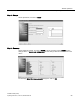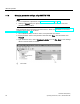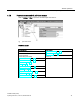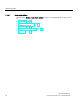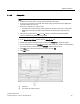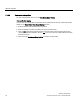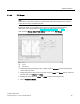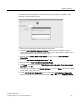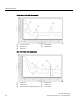User's Manual
Table Of Contents
- SITRANS LR250 (HART)
- Legal information
- Table of contents
- 1 Introduction
- 2 Safety notes
- 3 Description
- 4 Installing/mounting
- 5 Connecting
- 6 Commissioning
- 7 Remote operation
- 7.1 Operating via SIMATIC PDM
- 7.1.1 Functions in SIMATIC PDM
- 7.1.2 Initial setup
- 7.1.3 Updating the Electronic Device Description (EDD)
- 7.1.4 Quick Start Wizard via SIMATIC PDM
- 7.1.5 Changing parameter settings using SIMATIC PDM
- 7.1.6 Parameters accessed via pull-down menus
- 7.1.6.1 Echo profile utilities
- 7.1.6.2 Echo profile
- 7.1.6.3 View saved echo profiles
- 7.1.6.4 TVT Shaper
- 7.1.6.5 Auto false echo suppression
- 7.1.6.6 Echo setup
- 7.1.6.7 Maintenance
- 7.1.6.8 Select analog output
- 7.1.6.9 Self test
- 7.1.6.10 Loop test
- 7.1.6.11 Configuration flag reset
- 7.1.6.12 Master reset
- 7.1.6.13 Wear
- 7.1.6.14 HART Communication
- 7.1.6.15 Process variables
- 7.1.6.16 Trend
- 7.1.6.17 Device status
- 7.1.6.18 Update
- 7.1.6.19 Security
- 7.2 Operating via AMS Device Manager
- 7.3 Operating via FDT (Field Device Tool)
- 7.1 Operating via SIMATIC PDM
Remote operation
7.1 Operating via SIMATIC PDM
SITRANS LR250 (HART)
Operating Instructions, 01/2014, A5E32220602-AB
73
7.1.6.2
Echo profile
Note
•
Double click on each axis to see the Xscale and Data Scale values.
•
To zoom in to a section of the profile, left-click and drag a marquee around it. Right click
inside the window to zoom out.
•
Expand or compress the x and/or y axes:
– Left-click on the axis and drag in either direction to reposition the low end of the scale.
– Right-click on the axis and drag in either direction to reposition the high end of the
scale.
•
After saving a profile click on
OK
, not the
x
button, to close the Echo Profile Utilities
window, otherwise the profile will not be saved.
● In the
Echo Profile Utilities
window click the
Echo Profile
tab.
● Initial profile graph is blank upon entry to dialog. Click
Measure
to update the profile.
● It is recommended to use the
Detailed
resolution view of the echo profile for troubleshooting.
For faster and more coarse views, the
Standard
resolution may be used.
● Click
Save
and in the new window enter a name and click
OK
.
● Click
OK
to exit.
①
Resolution
②
Echo Profile Time Based Storage