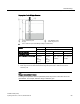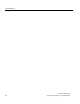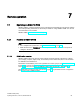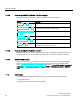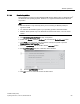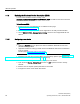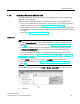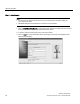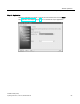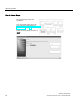User's Manual
Table Of Contents
- SITRANS LR250 (HART)
- Legal information
- Table of contents
- 1 Introduction
- 2 Safety notes
- 3 Description
- 4 Installing/mounting
- 5 Connecting
- 6 Commissioning
- 7 Remote operation
- 7.1 Operating via SIMATIC PDM
- 7.1.1 Functions in SIMATIC PDM
- 7.1.2 Initial setup
- 7.1.3 Updating the Electronic Device Description (EDD)
- 7.1.4 Quick Start Wizard via SIMATIC PDM
- 7.1.5 Changing parameter settings using SIMATIC PDM
- 7.1.6 Parameters accessed via pull-down menus
- 7.1.6.1 Echo profile utilities
- 7.1.6.2 Echo profile
- 7.1.6.3 View saved echo profiles
- 7.1.6.4 TVT Shaper
- 7.1.6.5 Auto false echo suppression
- 7.1.6.6 Echo setup
- 7.1.6.7 Maintenance
- 7.1.6.8 Select analog output
- 7.1.6.9 Self test
- 7.1.6.10 Loop test
- 7.1.6.11 Configuration flag reset
- 7.1.6.12 Master reset
- 7.1.6.13 Wear
- 7.1.6.14 HART Communication
- 7.1.6.15 Process variables
- 7.1.6.16 Trend
- 7.1.6.17 Device status
- 7.1.6.18 Update
- 7.1.6.19 Security
- 7.2 Operating via AMS Device Manager
- 7.3 Operating via FDT (Field Device Tool)
- 7.1 Operating via SIMATIC PDM
Remote operation
7.1 Operating via SIMATIC PDM
SITRANS LR250 (HART)
64 Operating Instructions, 01/2014, A5E32220602-AB
7.1.3
Updating the Electronic Device Description (EDD)
You can locate the EDD in Device Catalog, under
Sensors/Level/Echo/SiemensMilltronics/SITRANS LR250
. The EDD revision must match the
Firmware revision in the device.
To install a new EDD:
1. Download the most current EDD from our website: Product page
(http://www.siemens.com/LR250
)
2. Save files to your computer, and extract the zipped file to an easily accessed location.
3. Launch
SIMATIC PDM – Manage Device Catalog
, browse to the unzipped EDD file and
select it.
7.1.3.1
Configuring a new device
Note
•
Clicking on
Cancel
during an upload from device to SIMATIC PDM will result in some
parameters being updated.
•
Application Guides for setting up HART devices with SIMATIC PDM can be downloaded
from our website:
Product page (
http://www.siemens.com/LR250).
1. Check that you have the most recent EDD, and if necessary update it. [See Updating the
Electronic Device Description (EDD) (Page 64) above].
2. Launch SIMATIC Manager and create a new project for the device.
3. Open the menu
Device – Master Reset
and click on
OK
to perform a reset to Factory
Defaults.
4. After the reset is complete upload parameters to the PC/PG.
5. Configure the device via the Quick Start wizard.