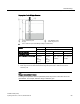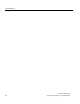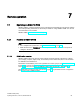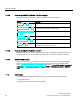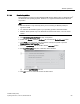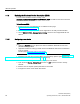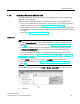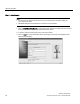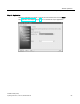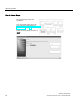User's Manual
Table Of Contents
- SITRANS LR250 (HART)
- Legal information
- Table of contents
- 1 Introduction
- 2 Safety notes
- 3 Description
- 4 Installing/mounting
- 5 Connecting
- 6 Commissioning
- 7 Remote operation
- 7.1 Operating via SIMATIC PDM
- 7.1.1 Functions in SIMATIC PDM
- 7.1.2 Initial setup
- 7.1.3 Updating the Electronic Device Description (EDD)
- 7.1.4 Quick Start Wizard via SIMATIC PDM
- 7.1.5 Changing parameter settings using SIMATIC PDM
- 7.1.6 Parameters accessed via pull-down menus
- 7.1.6.1 Echo profile utilities
- 7.1.6.2 Echo profile
- 7.1.6.3 View saved echo profiles
- 7.1.6.4 TVT Shaper
- 7.1.6.5 Auto false echo suppression
- 7.1.6.6 Echo setup
- 7.1.6.7 Maintenance
- 7.1.6.8 Select analog output
- 7.1.6.9 Self test
- 7.1.6.10 Loop test
- 7.1.6.11 Configuration flag reset
- 7.1.6.12 Master reset
- 7.1.6.13 Wear
- 7.1.6.14 HART Communication
- 7.1.6.15 Process variables
- 7.1.6.16 Trend
- 7.1.6.17 Device status
- 7.1.6.18 Update
- 7.1.6.19 Security
- 7.2 Operating via AMS Device Manager
- 7.3 Operating via FDT (Field Device Tool)
- 7.1 Operating via SIMATIC PDM
Remote operation
7.1 Operating via SIMATIC PDM
SITRANS LR250 (HART)
Operating Instructions, 01/2014, A5E32220602-AB
63
7.1.2.1
Deactivating buffers
This deactivation is required to align SIMATIC PDM with the HART modem for Windows 2000
®
and Windows
®
XP operating Systems. Windows
®
is a registered trademark of the Microsoft
Corporation.
Note
•
This deactivation is only necessary when you're connecting via RS232 (COM1) as
opposed to USB.
•
You will need administrative rights on your operating system to deactivate buffers.
•
SIMATIC PDM operates only in the Windows XP Professional version, not in the Home
version.
1. Click
Start/Settings/Control Panel
to begin configuration.
2. Double click
System
, select the
Hardware
tab, and click the
Device Manager
button.
3. Open
Ports
folder and double click the COM Port used by the system to open the
Communications Port Properties
window.
4. Select the
Port Settings
tab and double click the
Advanced
button.
5. If the
Use FIFO buffers
radio box is selected, click to deselect.
①
Deselect Use FIFO buffers radio box
6. Click
OK
to close out. Close all screens and then reboot.