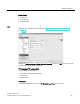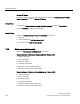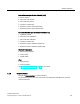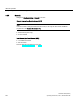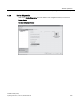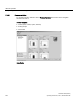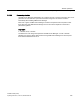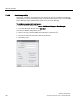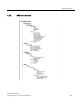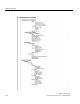User's Manual
Table Of Contents
- SITRANS LR250 (HART)
- Legal information
- Table of contents
- 1 Introduction
- 2 Safety notes
- 3 Description
- 4 Installing/mounting
- 5 Connecting
- 6 Commissioning
- 7 Remote operation
- 7.1 Operating via SIMATIC PDM
- 7.1.1 Functions in SIMATIC PDM
- 7.1.2 Initial setup
- 7.1.3 Updating the Electronic Device Description (EDD)
- 7.1.4 Quick Start Wizard via SIMATIC PDM
- 7.1.5 Changing parameter settings using SIMATIC PDM
- 7.1.6 Parameters accessed via pull-down menus
- 7.1.6.1 Echo profile utilities
- 7.1.6.2 Echo profile
- 7.1.6.3 View saved echo profiles
- 7.1.6.4 TVT Shaper
- 7.1.6.5 Auto false echo suppression
- 7.1.6.6 Echo setup
- 7.1.6.7 Maintenance
- 7.1.6.8 Select analog output
- 7.1.6.9 Self test
- 7.1.6.10 Loop test
- 7.1.6.11 Configuration flag reset
- 7.1.6.12 Master reset
- 7.1.6.13 Wear
- 7.1.6.14 HART Communication
- 7.1.6.15 Process variables
- 7.1.6.16 Trend
- 7.1.6.17 Device status
- 7.1.6.18 Update
- 7.1.6.19 Security
- 7.2 Operating via AMS Device Manager
- 7.3 Operating via FDT (Field Device Tool)
- 7.1 Operating via SIMATIC PDM
Remote operation
7.2 Operating via AMS Device Manager
SITRANS LR250 (HART)
106 Operating Instructions, 01/2014, A5E32220602-AB
7.2.5.3
User Manager utility
Usernames, passwords, and permissions, are assigned to users by an AMS Device Manager
administrator, using the User Manager utility on the Server Plus Station. Only a user with AMS
Device Manager System Administration rights can log in to User Manager.
To configure a new user/edit existing user:
1. From the Windows taskbar select:
Start > AMS Device Manager > User Manager
.
2. In the User Manager window click on
Add User
.
The Add User Wizard dialog allows you to:
● select a user type, standard (AMS Device Manager) or Window user.
● enter the username and password, and set permissions
● edit existing users