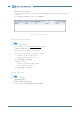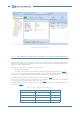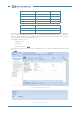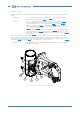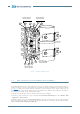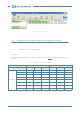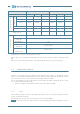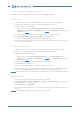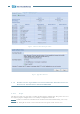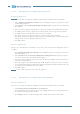Software Manual
128 ALFOplus 24GHz (North America) - Release 01.05.0x - MN.00395.E - 004
9.10.2 Backup/Restore Configuration using SCT
Backup Configuration
Foreword: it is advisable to backup the configuration after the first installation. Proceed as follows:
1. Select Equipment Configuration Wizard from menu Tools; Equipment Configuration Wizard
window will be displayed.
2. Select Upload and then Backup Full Equipment Configuration; Template Selection window will
be displayed.
3. Select the correct equipment template (in case of uncorrected choice the backup will be aborted).
4. Press OK and then select the equipment to be uploaded from Upload Configuration File window.
5. Press OK and then edit the file name from Save backup as window.
6. Press Save; Equipment Configuration Wizard: Complete Backup window will appear.
The window shows dynamically the backup procedure. If everything is OK, at the end of the upload
will appear the word done showing the procedure success.
7. Press OK to finish.
Restore Configuration
Once the spare controller has been installed, or every time you need the primitive configuration, proceed
as follows:
1. Select Equipment Configuration Wizard from menu Tools. Equipment Configuration Wizard win-
dow will be displayed.
2. Select Download and than Restore Full Equipment Configuration from Equipment Configura-
tion Wizard. Select Backup File window will be displayed.
3. Select the wanted backup file with extension .bku and then press Open. Download Configuration
File window will be displayed.
4. Select the equipment to download and then press OK; Equipment Configuration Wizard: Complete
restore window will be displayed. This window shows dynamically the download operation. The word
done indicates that download has been successfully.
5. Press OK to finish.
Warning: In case of EOC alarm proceed to restart the equipment.
9.10.3 Backup/Restore Configuration using WEBLCT
Backup Configuration
Foreword: it is advisable to backup the configuration after the first installation. Proceed as follows:
1. select Backup/Restore Configuration in the Main menu
2. in the field Backup File name write the name of the configuration file you are going to upload in the
PC, complete with the full path of its folder
3. push Backup. The status of the backup procedure is shown in the Operation Status field.