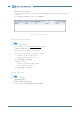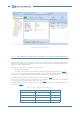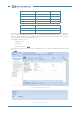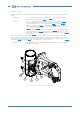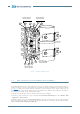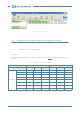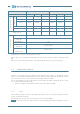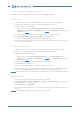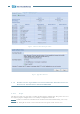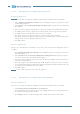Software Manual
126 ALFOplus 24GHz (North America) - Release 01.05.0x - MN.00395.E - 004
9.9.2 Procedure of firmware update
Follow the steps below to perform the software upgrade of ALFOplus equipment.
Boot download
1. Unzip files E82108xxx.zip in a suitable directory of the PC used to perform the upgrade.
2. Connect to the equipment using the SCT or the WebLCT (login as “System”).
3. Open the Software Download window:
- using SCT, select Version from Equipment menu and press Download SW setup
- using WebLCT, select Software Info&Maint (see Fig.94
) from Equipment menu and press
Upgrade (see Fig.95
)
4. Select the file E82108.dwl (boot firmware) from the directory boot_e82108_xxyyzz.
5. Select Only difference or not present/peripheral as download mode.
6. Start the download and confirm by clicking on the window that pops-up.
7. At the end of the boot firmware download, the equipment Controller will automatically restart. Wait
for the restart to be completed.
System version download
1. Unzip files N10052-01 XXX.zip in a suitable directory of the PC used to perform the upgrade.
2. Connect to the equipment using the SCT or the WebLCT (login as “System”).
3. Open the Software Download window:
- using SCT, select Version from Equipment menu and press Download SW setup
- using WebLCT, select Software Info&Maint (see Fig.94
) from Equipment menu and press
Upgrade (see Fig.95
)
4. Select the file N10052.dwl (system version) from the directory bin.
5. Select Forced as download mode.
6. Start the download and confirm by clicking on the window that pops-up
7. At the end of the system version download, to activate the new system version a bench switch is
required: click on Bench Switch and confirm by clicking on the window that pops-up.
Warning: the bench switch may be traffic affecting, depending on the system version previously running.
WebLCT download
1. Connect to the equipment using the WebLCT (login as “System”)
2. In Equipment menu - Software Info&Maint - WebLCT - Upload manager, press Browse and
select the file Web_25_N96108_xxyyzz
3. Press Upload button and Confirm
4. After the upload it is recommended to clear temporary internet files, cookies and history of the used
browser.
Warning: WebLCT can be uploaded from the IP address/uploader.HTML.