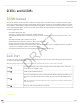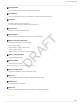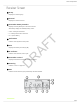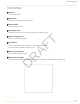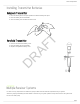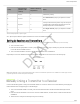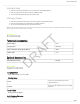Tus neeg siv phau ntawv
Table Of Contents
- Table of Contents
- GLXD14+ bGLXD24+
- System Overview
- Quick Start
- Receiver Controls and Connectors
- Receiver Controls and Connectors
- Receiver Screen
- Receiver Screen
- Transmitters
- Transmitters
- Installing Transmitter Batteries
- Installing Transmitter Batteries
- Multiple Receiver Systems
- Manually Linking a Transmitter to a Receiver
- Combo Systems
- Firmware
- Operation
- Accessories
- Specifications
- Tuning Bandwidth
- Working Range
- Transmit Mode
- Audio Frequency Response
- Dynamic Range
- RF Sensitivity
- Total Harmonic Distortion
- RF Output Power
- Operating Temperature Range
- Storage Temperature Range
- Polarity
- Battery Life
- Guitar Tuner
- Channel Count
- GLXD1
- Dimensions
- Weight
- Power Requirements
- Housing
- Input Impedance
- RF Output Power
- Transmitter Input
- Connector
- Configuration
- Maximum Input Level
- Antenna Type
- Pin Assignments
- Pin Assignments
- Dimensions
- Dimensions
- Weight
- Housing
- Power Requirements
- Spurious Rejection
- Gain Adjustment Range
- Phantom Power Protection
- Tuning Bandwidth
- Working Range
- Transmit Mode
- Audio Frequency Response
- Dynamic Range
- RF Sensitivity
- Total Harmonic Distortion
- RF Output Power
- Operating Temperature Range
- Storage Temperature Range
- Polarity
- Battery Life
- Channel Count
- Configuration
- Impedance
- Maximum Audio Output Level
- Pin Assignments
- Impedance
- Antenna Type
- Maximum Input Level
- Information to the user
- Certifications
Shure Incorporated
9/20
1.
2.
3.
1.
2.
3.
Group
Channel Count
(Number of Re
ceivers)
Number of Backup
Frequencies
Notes
1 Up to 4 3 Initial factory setting.
2 Up to 5* 3
Best multi-channel group if you experience interfer
ence.
3 Up to 8* 0
For large multi-channel systems. Only use Group 3 in
controlled Wi-Fi environments because there are no
backup frequencies to avoid interference.
4 1 27
Best single-channel group if you experience interfer
ence.
*Environmentally dependent, 4 systems typical
See "Tips to Improve Wireless System Performance" section for additional information.
Setting Up Receivers and Transmitters
Note: Before beginning, turn off all receivers and transmitters. Turn on and set up each receiver/transmitter pair individually to prevent cross-linking.
Turn on the first receiver.
Press and hold the group button to select a group (if necessary) or if the group is already set, press the channel button
to scan for the best available channel.
Turn on the first transmitter. The blue rf LED will illuminate when a link is established.
Repeat steps 1-3 for each additional receiver and transmitter. Remember to set each receiver to the same group.
Note: Dashes appearing on the group and channel display during a channel scan indicate that frequencies are not available in the selected group. Choose a
group that supports more receivers and repeat the set up steps.
Manually Linking a Transmitter to a Receiver
Use the manual linking option to change the transmitter linked to a receiver. A common use for manual linking is changing the
linked transmitter from a bodypack type to a handheld type.
Turn on the transmitter: Within 5 seconds, press and hold the LINK button until the transmitter LED begins to flash
green.
Press and hold the link button on the receiver: The blue rf LED will flash, and then remain on when the link has been
established.
Test the audio to verify the link and adjust the gain if necessary.
DRAFT