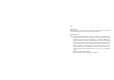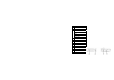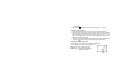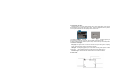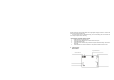User's Manual
10
NOTE: Please note that recorded video and images appear slightly narrower on camera LCD
screen than actual recorded scene.
• The LCD screen acts as a viewfinder to help you more accurately point at and center the
main subject or person while recording.
Changing the resolution setting of video
1. Press OK button to open the menu.
2. Press Up or Down Direction key to select ‘Movie Size’ option.
3. Press Right Direction key.
4. Press Up or Down Direction key to select the required resolution setting: 640 x 480 or
320 x 240.
5. Press OK button to confirm the selection. Then press OK button to exit the menu.
9. Camera mode:
Preview mode
Image resolution mode
Self timer mode icon