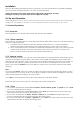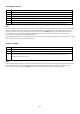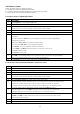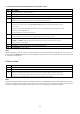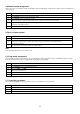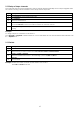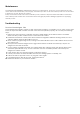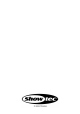Product guide
11
2.4 Create a chase
There are three ways to create a chase:
A. Create the chase by adjusting the faders.
B. Create scenes first and then select the scenes into the chase.
C. Use a mix of the two ways described above.
A: Create a chase by adjusting the faders.
Step
Description
1
Press program to enter programming mode
2
Select chase1, chase 2 or chase 3 to store the chase.
3
Select a number from 1--16 as the number of the chase, If the LED indicator of the
number button is lit, there is already a chase stored in that number.
4
Select one or more fixtures.
5
move the faders to obtain the desired light effect.
6
If the LED indicator of E/XY is lit, the pan/tilt value can be adjusted by rotating the
jog wheels.
If the LED indicator of E/XY dims, the speed/slope of the scene can be adjusted by
rotating the jog wheels.
Shortly press clear/ exit once to clear the fader output.
Press and hold clear/ exit, to exit programming mode.
Press release, the move a fader to release the channel.
Press <=/SETX or =>/SETY to edit the previous or next step of the scene.
Press Del to delete a step.
Press Insert to insert a step.
7
Press ADD to save the light effect into the selected chase. The device will automatically
jump to the next step. Repeat step 4-7 to edit a new light effect.
8
Press Program to save the chase and exit the programming mode.
B: Create the scenes first and then add the scenes into a chase.
Step
Description
1
Create scenes (see "Create a scene").
2
Press program to enter programming mode.
3
Select Chase1, Chase2 or Chase3 to store the chase.
4
Select a number from 1--16 as the number of the chase, If the LED indicator of the
number button is lit, there is already a chase stored in that number.
5
Select SC1, SC2 or SC3 by the order of the scenes' saving time.
6
If the LED indicator of the number button is on, it means there is already an existing scene
stored in the number. Select the scene you want to add in the chase. At this time
the selected scene is running as a preview, but is not added yet. The default speed is
3 seconds, which can be changed by the jog wheel is the E/XY LED is not lit.
7
After selecting a scene, press ADD to add the scene to the chase. The device will
automatically jump to the next step. Repeat step 5-7 to add a new scene.
8
Press DEL in order to delete a scene in the chase. Press Insert to insert a scene. Press
<=/SETX or =>/SETY to edit the previous or next scene in the chase. If the next scene is
blank, it will not move further.
9
Press exit for a few seconds to exit the programming mode.
10
Press Program to save and exit.