Specifications
Table Of Contents
- Table of Content
- Chapter 1: Installing the software
- Safety instructions
- Never try to open up/repair the Animation curtain without consulting our technicians.
- System overview – typical setup
- /
- Connect curtain to controller and PC
- Never try to open up/repair the Animation curtain without consulting our technicians.
- Technical Specifications
- Installing Arkaos & the ShowLED software
- Declaration of conformity
- Configuring the PC’s IP address (Windows XP)
- Configuring the PC’s IP address (Windows Vista)
- Chapter 2: Using the software
- ShowLEDitor software.
- ShowLED projector software
- The LED filter
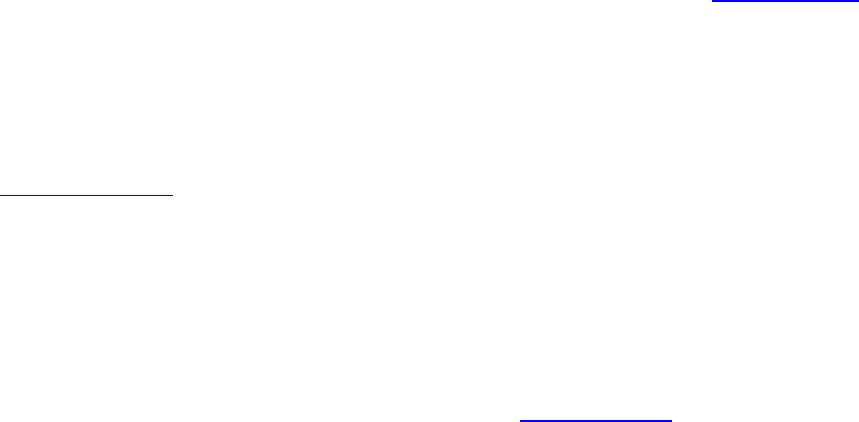
5
Descriptionofthecomponents
(1a) Midicontroller.
NotsuppliedwithShowLEDAnimationstarcloth.
(1b) LightingdeskwithDMXoutsignal.
NotsuppliedwithShowLEDAnimationstarcloth.
(2) Portablecomputerwith ArkaosVJDMXVersion3.6softwareandShowLEDAnimationprojector
anddesignersoftwareinstalled.
AllsoftwareneededtocontroltheShowLEDAnimationcurtainisincludedinthepurchaseprice.
MoreinformationonArkaossoftwareandatrialversioncanbedownloadedatwww.arkaos.net
.
LaptopnotincludedinShowLEDAnimationpricing.
(3) MaxediaMediaserver.
NotincludedinthepurchasepriceoftheShowLEDAnimationcurtain.
MoreinformationabouttheMaxediaMediaservercanbefoundon
www.maxedia.com
.
(4) Luminexgigabitswitch.
ThelaptoporMediaserverneedstobeconnectedwithanEthernetcabletotheShowLED
controller.IfmorecontrollersareinprocesstheyneedtobelinkedtoeachotherviaanEthernet
hub.ThisEthernethubistheLuminexGigabitSwitchandismountedinthestandard19”touring
rack.
MoreinfoontheLuminexGigabitSwitchcanbefoundonwww.luminex.be
.
(5) ShowLEDAnimationcontroller.
Custombuildcontroller.
Asinglecontrollerisstoredinacustommade,trussmountableflightcase.
Ifthereismorethen1controllersuppliedthecontrollersaremountedinacustom
madetouringrack.
Moreinformationisavailableinthesection‘technicalspecifications’.
(6) Powerdistributionandswitch.
Whenthecontrollersaremountedinatouringrack,mainpowercanbeturnedon/off
byusingthepowerswitch.










