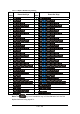User's Manual
2-18 / 122
modifications] or select OK to exit the Date/Time settings.
2.5.2 Entering the Data
To select and open programs, select Start > Programs from the task bar to
open a list of available programs. or if the program has an icon on the desktop,
double-tap to open it.
There are several ways to enter data on the Device once in an application:
z Use the keypad to enter alpha-numeric characters, Refer to “2.4.6 Using
the M1000 keypad”.
z
Use the stylus on the touch screen.
z Select text in the same way you select the text on a PC. Use the stylus to
highlight the desired text by dragging the stylus across the desired text,
double-tapping to select one word and triple-rapping to select an entire
line/paragraph. Refer to “2.5 Navigating the Display” starting.
z
Use the soft input panel (digital keyboard) with the stylus.
z
Use the bar code scanning to enter data. Press the trigger or “Barcode
Scan” key to initiate a scan. The scanned data will enter the current
application’s open file. Refer to “2.5.7 Reading barcodes, 1D laser
version” starting for more information on using a scanner.
For more information on factory installed applications, Refer to Chapter 5
“ Software Applications”.
2.5.3 The Command Bar
Use the Command bar at top of the screen to perform tasks in programs, such
as opening a file, or editing a file.
Figure 2-13 Task Bar & Command Bar
Command Bar
Task Bar