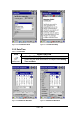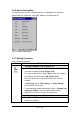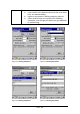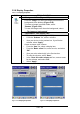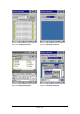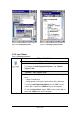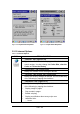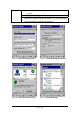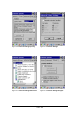User's Manual
3-29 / 121
3.2.8 Display Properties
Table 3-27 Display properties
ICON ITEM & FUNCTION
z “Background” Tab: (Figure 3-55)
9 From the “Image” list, select an image you want as the
background of the desktop.(Figure 3-56)
9
To locate an image in another folder, select
“Browse”.(Figure 3-59)
9 To have the image cover the entire background, select
“ □ Tile image on background ”
z “Appearance” Tab: (Figure 3-60)
9 Change the color scheme:( Figure 3-61)
¾
From the” Scheme” list, select a scheme.
¾
View your choice in the preview box. If you like the
scheme, select “Apply”.
9
Create a custom color scheme:
¾
From the “Item” list, select a display item.
¾ From the “Basic colors” list, select a color, and select
“OK”.
¾
View your color selection(s) in the Preview box.
¾ To save the scheme, select “Save”.
¾
In the “Save this color scheme as” box, enter a name
for the scheme, and select “OK”.
¾ Select “Apply”.
Figure 3-55 Display Properties Figure 3-56 Display Properties