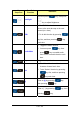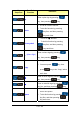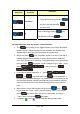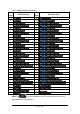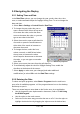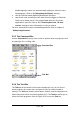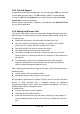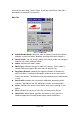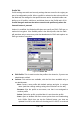User's Manual
2-17 / 121
2.5 Navigating the Display
2.5.1 Setting Time and Date
In the Date/Time options, you can change the year, month, date, time, time
zone, or select automatic adjust for Daylight Saving Time. To set or change the
date and time:
1. Select Start > Settings > Control Panel > Date/Time
2. To change the year, select the year or
open a numeric dial. Select the up arrow
to increase the value; select the down
arrow to decrease the value. or you can
type a new value in the field.
3. Select the month to open a pull-down list
of months or press the arrow buttons to
either side of the month to increase or
decrease the month.
4. To change the time, select the hour,
minute, seconds, or AM/PM and select
the up arrow to increase the value;
select /tape the down arrow to decrease
the value. or you can type a new value
in the field. Figure 2-11 Date/Time properties
5. Select your correct time zone from the pull-down list.
6. To automatically adjust the clock for Daylight Saving Time, enable the
checkbox at the bottom of the screen.
7. Select Apply to make save your changes [and make additional
modifications] or select OK to exit the Date/Time settings.
2.5.2 Entering the Data
To select and open programs, select Start > Programs from the task bar to
open a list of available programs. or if the program has an icon on the desktop,
double-tap to open it.
There are several ways to enter data on the Device once in an application:
z Use the keypad to enter alpha-numeric characters, Refer to “2.4.6 Using
the SC900 keypad”.
z
Use the stylus on the touch screen.
z Select text in the same way you select the text on a PC. Use the stylus to
highlight the desired text by dragging the stylus across the desired text,