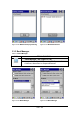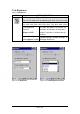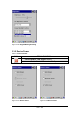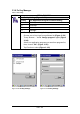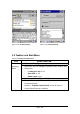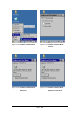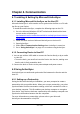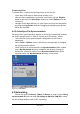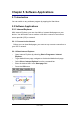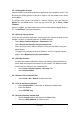User's Manual
4-2 / 121
Transferring Files:
To transfer files, complete the following steps on the host PC:
9 Insert Micro USB cable to Device and connect to PC.
9 After you have established a connection with Device, tap the “Explore”
button at the top of the ActiveSync window (or select Explore from the
File menu).
9 Navigate to the target directory on your Device and copy the desired file
by using the Copy/paste method or dragging and dropping the desired
file(s) into the folder.
4.2.2 ActiveSync File Synchronization
ActiveSync files synchronization requires an ActiveSync partnership between
the Device and the Host PC. Refer to “Setting up a Partnership”, above:
9
Select the files in the synchronization configuration for the Device
partnership.
9 Select Tools > Options from the ActiveSync command bar to configure
the synchronization options.
9 Place the file to be synchronized in the Synchronization folder created
you’re My Documents directory. Defaults to the desktop. During the
ActiveSync connection, all files in the Synchronization folder will be
synchronized to the \My Documents directory on the Device.
Figure 4-1 Connected
4.3 Networking
Please see the 3.2.13 Owner, Table 3-31 Owner on page 3-61 for setting
up the network ID. And see the 2.5.6 Setting Up Wireless LAN RF to setup
the 802.11a/b/g Wireless LAN for RF connecting.