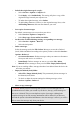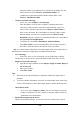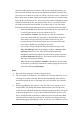User Manual
5-4
9 Include the original message in a reply:
¾
Select Services> Options> Compose tab.
¾
Under Reply, select Include Body. This setting will place a copy of the
original message beneath your response text.
¾
To indent the original message, select Indent.
¾
To add leading characters (such as>) to the original message lines, select
Add leading character, and enter the character you want.
9
Save copies of sent messages:
By default, sent messages are not saved on your device.
¾ Select Services> Options> Compose tab.
¾
Select Keep copy of sent mail in Sent folder.
9
Set the action to follow deleting, moving, or responding to a message:
¾
Select Services> Options > Read tab.
¾
Select desired options.
9
Delete a message:
Select the message and select File> Delete. Messages are moved to Deleted
(local) folder and deleted according to the option you have selected in Services>
Options> Delete tab:
¾ On connect/disconnect: Deletes messages when you connect or disconnect
from your mail service or exit Inbox.
¾
Immediately: Deletes messages as soon as you select File> Delete.
¾
Manual: Deletes messages when you select File> Empty Deleted (local)
Note: If you are working offline, messages that have been deleted from the device the
next time you connect.
9 Empty the Deleted (local) folder:
¾
Select File> Empty Deleted (local). This permanently deletes messages in
the Deleted (local) folder.
¾
To check or adjust the current settings for deleting messages, select
Services> Options> Delete tab.
9
Move or copy a message:
Caution: When you move a message that you have received through POP3 or
synchronization to a folder you created on your device, the copy of the message on
the server is deleted. This prevents duplicate copies of messages. Although the
complete message is moved, message attachments will be deleted if you have not
selected the option to download attachments. Once the message is moved, you will be
able to access the message only from your device.