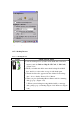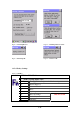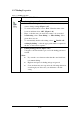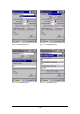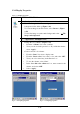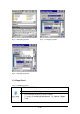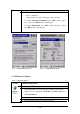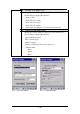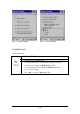User's Manual
3-35
3.2.8 Display Properties
Table 3-29 Display properties
ICON ITEM & FUNCTION
l “Background” Tab :( Figure 3-48)
ü From the “Image” list, select an image you want as the
background of the desktop.(Figure 3-49)
ü To locate an image in another folder, select “Browse”.(Figure
3-50)
ü To have the image cover the entire background, select “
□
Tile
image on background”
l “Appearance” Tab(Figure 3-51)
ü Change the color scheme :( Figure 3-52)
Ø From the” Scheme” list, select a scheme.
Ø View your choice in the preview box. If you like the scheme,
select “Apply”.
ü Create a custom color scheme:
Ø From the “Item” list, select a display item.
Ø From the “Basic colors” list, select a color, and select “OK”.
Ø View your color selection(s) in the Preview box.
Ø To save the scheme, select “Save”.
Ø In the “Save this color scheme as” box, enter a name for the
scheme, and select “OK”.
Ø Select “Apply”.
Figure 3-48 Display properties Figure 3-49 Display properties