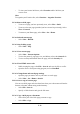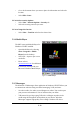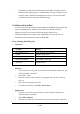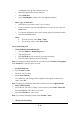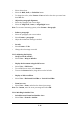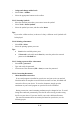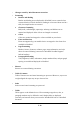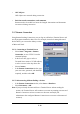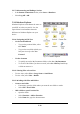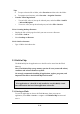User's Manual
5-15
a paragraph, enter ^p. For a tab stop, enter ^t.
Ø Select the replacement options you want.
Ø Select Find Next.
Ø On the Find/Replace toolbar, select the appropriate button.
ü Move, copy, or delete text
Ø Select the text you want to move, copy, or delete.
Ø To move or delete text, select the Cut button. To copy the text, select the
Copy button.
Ø To paste the information, move the insertion point to the desired location,
and select the Paste button.
Notes:
l To undo an action, select Edit > Undo.
l To restore the action, select Edit > Redo.
5.2.6.2 Formatting Text
ü Create bulleted and numbered lists
Ø Select the Bullets or Numbering button.
Ø Type the first item.
Ø Press ENTER, type the next item, and repeat as needed.
Ø Select the button again to end list formatting.
Note: To change the number style for the selected list, select Format > Paragraph,
In the Format list, select the style you want.
ü Set the default font
Ø Select Format > Font.
Ø Select the font you want.
Ø Select Set As Default
Ø To confirm that your changes will be applied to subsequent documents you
create, select Yes.
Note: To apply the default font and stylus to selected text, select Apply Default.
ü Select a different font
Ø Select the text you want to change. To select all text, select Edit > Select All.
Ø From the Font list, select the font you want.
Ø From the Font Size list, select a size.
Note: To see more formatting options, select Format > Font.
ü Change font formatting