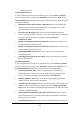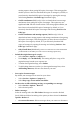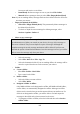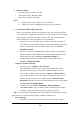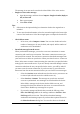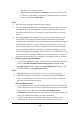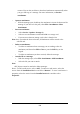User's Manual
5-7
The message is not sent and is saved in the inbox folder of the active service.
ü Reply to or forward a message:
Ø Open the message, and then select Compose> Reply to Sender, Reply to
All, or Forward.
Ø Enter your response.
Ø Select File> Send.
Tips:
l Selections in the Options dialog box determine whether the original text is
included.
l To see more header information, select the inverted triangle in the lower-right
corner of the header area. Select the triangle again to collapse the header area.
ü Check Inbox status:
Ø In list view, select Compose> Status. You can view details such as the
number of messages to be sent, deleted, and copied, and the number of
attachments to be downloaded.
ü Download message from the server:
When you download messages, you need to create two connections: a remote
connection and a mail server connection. The remote connection connects you
and your ISP or network. The mail server connection downloads messages from
your mail server to Inbox on your device. When you select Services> Connect in
Inbox, Inbox starts a remote connection using the connection you specified when
setting up the current mail service. If you are already connected through a remote
connection other than the one you specified in the service, you will be asked if
you want to use the current connection. If you choose not to, you will need to
disconnect from the current connection before you can check for new messages.
Ø Select the Services menu and make sure that the service you want to use
is selected (the selected service has a bullet next to it.)
Ø Select Services> Connect. The messages on your device and mail
server are synchronized: new messages are downloaded to the device
Inbox folder, messages in the device Outbox folder are sent, and
messages that have been deleted on the server are removed from the
device Inbox. Double-tap a message list to open it.
Ø If you read a message and decide that you need the full copy, select
File> Get Full Copy while in the message window or Services> Get
Full Copy while in list view. This will also download message
attachments and meeting requests if you have those options selected in
the Inbox Preferences dialog box. You can also choose to download