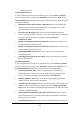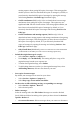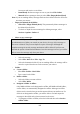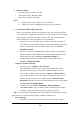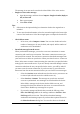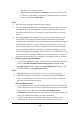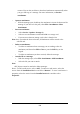User's Manual
5-5
from your mail service or exit Inbox.
Ø Immediately: Deletes messages as soon as you select File> Delete.
Ø Manual: Deletes messages when you select File> Empty Deleted (local)
Note: If you are working offline, messages that have been deleted from the device the
next time you connect.
ü Empty the Deleted (local) folder:
Ø Select File> Empty Deleted (local). This permanently deletes messages in
the Deleted (local) folder.
Ø To check or adjust the current settings for deleting messages, select
Services> Options> Delete tab.
ü Move or copy a message:
Caution: When you move a message that you have received through POP3 or
synchronization to a folder you created on your device, the copy of the message on
the server is deleted. This prevents duplicate copies of messages. Although the
complete message is moved, message attachments will be deleted if you have not
selected the option to download attachments. Once the message is moved, you will be
able to access the message only from your device.
Ø Select the message
Ø Select File> Move To or File> Copy To.
Ø Select the destination folder. If you are working offline, the message will be
moved or copied from the server the next time you connect.
ü Folder-
u Create a folder:
Ø Select File> Folder> New Folder
Ø Type a name for the folder.
u Delete a folder:
Ø Select the folder you want to delete
Ø Select File> Delete
u Designate a folder as offline:
Only IMAP4 folders can be designated as offline. All IMAP4 default folders,
such as Inbox, are automatically designated as offline. Messages in offline
folders can be viewed when you are disconnected from your mail server. If a
folder is not designated as offline, you will be able to read and respond to
messages in that folder only when connected to the server.
Ø To designate a folder as offline, select the folder and then select Service >
Offline Folder.