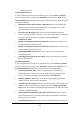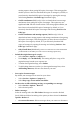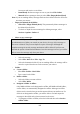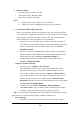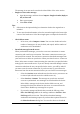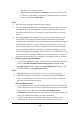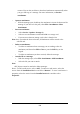User's Manual
5-4
meeting requests when getting full copies of messages. This setting applies
whether you have chosen to download full copies of messages by default, or
you selectively download full copies of messages by opening the message
and selecting Services> Get Full Copy Limitations apply.
Ø Get file attachments (POP3 only): Select to download and save message
attachments when getting full copies of messages. This option may use
significant RAM and slow download time. This setting applies whether you
have chosen to download full copies of messages by default, or if you
selectively download full copies of messages and selecting Services> Get
Full Copy.
Ø Get file attachments and meeting requests (IMAP4 only): Select to
download and store meeting requests and message attachments when getting
full copies of messages. This setting applies you have chosen to download
full copies of messages by default, or if you selectively download full
copies of messages by opening the message and selecting Services> Get
Full Copy Limitations apply.
Ø Only if small than (IMAP4 only): Select to restrict the size of the attachments
you download. Set to 10K if you want to receive meeting requests only.
ü Include the original message in a reply:
Ø Select Services> Options> Compose tab.
Ø Under Reply, select Include Body. This setting will place a copy of the
original message beneath your response text.
Ø To indent the original message, select Indent.
Ø To add leading characters (such as>) to the original message lines, select
Add leading character, and enter the character you want.
ü Save copies of sent messages:
By default, sent messages are not saved on your device.
Ø Select Services> Options> Compose tab.
Ø Select Keep copy of sent mail in Sent folder.
ü Set the action to follow deleting, moving, or responding to a message:
Ø Select Services> Options > Read tab.
Ø Select desired options.
ü Delete a message:
Select the message and select File> Delete. Messages are moved to Deleted
(local) folder and deleted according to the option you have selected in Services>
Options> Delete tab:
Ø On connect/disconnect: Deletes messages when you connect or disconnect