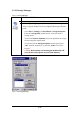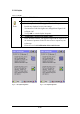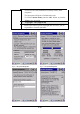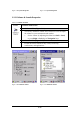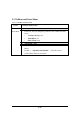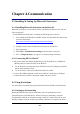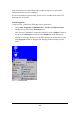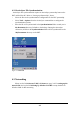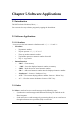3.2.19 Storage Manager Table 3-41 Storage Manager ICON ITEM & FUNCTION l “Storage Manager” Tab : (Figure 3-83) To change Storage properties control panel default settings: Insert. Compact Flash(CF) or Secure digital (SD) storage card into the unit. ü Ø Ø Select Start > Settings > Control Panel > Storage Properties From the “Storage Info” pull-down list, select the desired storage device. Ø You can also format, dismount, and create partitions on storage devices using this control panel.
3.2.20 Stylus Table 3-42 Stylus ICON ITEM & FUNCTION l “Double-Tap” Tab : (Figure 3-86,Figure 3-87) ü Double-tap the checkerboard grip at a comfortable speed. Double-tap clapboard to test your settings The function is OK if the figures are changed from Figure 3-86 to Figure 3-87. ü ü ü To tap “OK” to exit the Stylus Properties. l “Calibration”: ü In the Welcome Wizard, you tapped a target with the stylus to set the amount of pressure needed for the screen to respond to your stylus taps.
Figure 3-86 Stylus Properties Figure 3-87 Stylus Properties 3.2.21 System Table 3-43 System ICON ITEM & FUNCTION l “General” Tab : (Figure 3-90) ü To show: Ø Firmware information Ø Information about Processor type, Memory size, Expansion card l “Memory”: ü Move the slider to adjust memory allocation. Default storage memory is normally is normally set to about 8MB with the reminder assigned to Program memory. ü Press the “OK” key on the Keypad.
ü ü Your device uses this information to identify itself to other computers. The input panel will open to facilitate data entry. ü To close the Device Name, press the “OK” button, or press the key on keypad. l “Copyrights” ü Refer to this tab for specific copyright data. As a user, you are responsible to read this statement.
Figure 3-90 System Properties Figure 3-91 System Properties 3.2.22 Volume & Sounds Properties Table 3-44 Volume & Sound ICON ITEM & FUNCTION l “Volume” Tab : (Figure 3-94) ü The factory default for Volume is the forth level. You can adjust the volume to your environment and comfort. Ø Set the volume by adjusting the slider from Soft to Loud, or press Right or Left edge of Navigation keys l “Sounds ü Enable the desired sounds for key clicks, screen taps, notifications, and applications.
3.3 Taskbar and Start Menu Table 3-45 Taskbar and Start menu ICON Taskbar and Start Menu ITEM & FUNCTION l “General” Tab : ü In this tab, You can change the position of the Taskbar and Start menu Ø Ø Ø Is always on top or not Auto hide or not Show Clock or not l “Advanced ü Tap the “Clear” button to remove the contents of the Documents Menu. Enable “□ Expand Control Panel” to list all icons of ü ” Tab: Control Panel from top to bottom.
Chapter 4. Communication 4.1 Installing & Setting Up Microsoft ActiveSync 4.1.1 Installing Microsoft ActiveSync on the Host PC Microsoft ActiveSync is a file transfer tool to synchronize the files on a PC with the files on your PDT. To install Microsoft ActiveSync, complete the following steps on the PC: 1. Go to the Microsoft Windows CE.NET website and download the latest current version of ActiveSync: http://www.microsoft.com/mobile/pockeypc/downloads/ . 2.
Only devices that have a partnership with a desktop computer can synchronize information between the two computers. For more information on partnerships, please refer to your Microsoft ActiveSync documentation or help file. Transferring Files: To transfer files, complete the following steps on the host PC: ü ü ü ü Select Start> Programs >Communication > (Serial, or USB) Activesync.
4.2.2 ActiveSync File Synchronization ActiveSync files synchronization requires an ActiveSync partnership between the PDT and the Host PC. Refer to “Setting up a Partnership”, above: ü Select the files in the synchronization configuration for the PDT partnership. ü Select Tools > Options from the ActiveSync command bar to configure the synchronization options. ü Place the file to be synchronized in the Synchronization folder created you’re My Documents directory. Defaults to the desktop.
Chapter 5. Software Applications 5.1 Introduction The PDT includes Calculator, Inbox,… .. You can switch to any software program by tapping the Start Menu. 5.2 Software Applications 5.2.1 Calculator It can process the basic numeric calculation with “+”, “-“ “*” and “/“.
To setup “Inbox”: ü Select Start> Programs> Inbox to open it. ü Select Service> Options from the command bar. Drag the dialog to show the right edge to configure e-mail. ü Select “Add… ” (Note 1) In the “Service Type” list, select POP3 Mail or IMAP4 Mail. (POP3 is the most common mail protocol for ISPs).Enter a unique name for e-mail service ü in the “Service name” field. This name cannot be changed later. Select “OK”. The Mail Service Setup wizard appears after you add a service.
address in the box. ü Set general preferences: If you are adjusting the setting of an existing service, select Service> Options, select the service you are using, select Properties, and then select Next. In the General Preferences dialog box, choose any of the following setting settings, all of which are optional: Ø Disconnect service after actions are performed: Select to automatically disconnect from the server upon completion of all pending actions. This option minimizes connect time and cost.
meeting requests when getting full copies of messages. This setting applies whether you have chosen to download full copies of messages by default, or you selectively download full copies of messages by opening the message Ø Ø Ø and selecting Services> Get Full Copy Limitations apply. Get file attachments (POP3 only): Select to download and save message attachments when getting full copies of messages. This option may use significant RAM and slow download time.
from your mail service or exit Inbox. Immediately: Deletes messages as soon as you select File> Delete. Ø Manual: Deletes messages when you select File> Empty Deleted (local) Note: If you are working offline, messages that have been deleted from the device the next time you connect. Ø Empty the Deleted (local) folder: Ø Select File> Empty Deleted (local). This permanently deletes messages in the Deleted (local) folder.
u Ø Ø Ø Rename a folder: Select the folder you want to rename. Select File> Folder> Rename Folder. Type the new name for the folder. Notes: l l u Default folders, such as Inbox, can’t be renamed. Folders you create for IMAP4 mail servers can’t be renamed. Synchronize folders while connected: When you synchronize folders, the contents of your device folders and mail server folders are compared and updated. New mail messages are downloaded, and messages in your device Outbox folder are sent.
The message is not sent and is saved in the inbox folder of the active service. Reply to or forward a message: Ø Open the message, and then select Compose> Reply to Sender, Reply to All, or Forward. Ø Enter your response. ü Ø Select File> Send. Tips: l l Selections in the Options dialog box determine whether the original text is included. To see more header information, select the inverted triangle in the lower-right corner of the header area. Select the triangle again to collapse the header area.
full copies of messages by default. Ø When finished, select Services> Connect to disconnect. You also need to disconnect your dial-up connection by double-tapping the icon in the status bar and selecting Disconnect. Notes: l Receiving entire messages consumes storage memory. l The size column in the Inbox list view displays the local size and server size of a message.
connect. You can also set Inbox to download attachments automatically when you get a full copy of a message. For more information, see Receive attachments. ü Open an attachment: Ø With the message open, double-tap the attachment’s icon at the bottom of the message. If you don’t see this pane, select File> Attachments> Show Attachments. ü Store an attachment: Ø Select Service> Options> Storage tab. Ø Select to store attachments on internal RAM or a storage card.
Figure 5-1 Inbox 5.2.3 Internet Explorer With Internet Explorer, you can view Web or intranet Web pages on your device. You will need to use a modem or WLAN to connect to an Internet server provider (ISP) or network. 5.2.3.1 Connect to the Internet Before you can view Web pages, you must set up a remote connection to your ISP or network. 5.2.3.2 Start Internet Explorer ü Open Internet Explorer by selecting Start ü > Programs > Internet Explorer.
To achieve more screen real estate in Internet Explorer, you can hide the Status bar and View menu. From the top menubar, go to View > Hide Toolbars. Once it is hidden, you must cold reset to access these features again. Refer to 2.7.2 “Cold Reset “for more information. 5.2.3.4 Set up a proxy server Proxy servers are often used when connecting to the Internet through a local network, such as a corporate network, for added security. ü ü ü ü Select View > Internet Options > Connection Tab.
ü To view your favorite Web sites, select Favorites and the Web site you want to view. Note: To organize your Favorites list, select Favorites > Organize Favorites. 5.2.3.10 Browse Web pages ü To move to a page you have previously view, select View > Back ü To move to the next page (provided you have viewed it previously), Select ü View > Forward. To return to your Home page, select View > Go > Home. 5.2.3.11 Refresh current page ü Select View > Refresh. 5.2.3.
ü Go to the document where you want to place the information and select the location. ü Select Edit > Paste. 5.2.3.18 Select security Options ü Select View > Internet Options > Security tab ü Select the security protocols you want. 5.2.3.19 Change the font size ü Select View > Text Size and select the desired size. 5.2.4 Media Player The PDT comes with Media Player for Windows CE.NET installed. ü Open Media Player by selecting ü ü Start > Programs > Media Player from the desktop.
ü Communicate using Session Initiation Protocol (SIP) or Hotmail contacts Windows Messenger supports. Communication with your colleagues in the enterprise with a SIP based communications service. You can also talk to your Hotmail contacts using the .NET Messenger. 5.2.6 Microsoft WordPad You can create and edit documents and templates in WordPad, using buttons and menu commands that are similar to those used in the desktop version of Microsoft Word. You can work with files Normal or Outline view.
Ø Ø Ø ü a paragraph, enter ^p. For a tab stop, enter ^t. Select the replacement options you want. Select Find Next. On the Find/Replace toolbar, select the appropriate button. Move, copy, or delete text Ø Select the text you want to move, copy, or delete. Ø Ø To move or delete text, select the Cut button. To copy the text, select the Copy button. To paste the information, move the insertion point to the desired location, and select the Paste button. Notes: l l To undo an action, select Edit > Undo.
Ø Select desired text. Ø Select the Bold, Italic, or Underline button. To change the color, select Format > Font and select the color you want from the Color list. Ø ü Ø Adjust the paragraph alignment Select the paragraph you want to align. Select the Align Left, Center, or Align Right button. Note: To see more formatting options, select Format > Paragraph. Ø ü Ø Ø Ø ü Ø Ø Indent a paragraph Select the paragraph you want to indent. Select Format > paragraph.
ü Ø Ø Assign and change outline levels Select View > Outline. Select the appropriate buttons on the toolbar. 5.2.6.5 Inserting Symbols ü Place the insertion point where you want to insert the symbol. ü ü Select Tools > Insert Symbols. Select the symbol you want, and then select Insert. Tips: If you select a different font ( or subset of a font), a different set of Symbols will be displayed. 5.2.6.6 Printing a Document ü Select File > Print. ü Select the printing options you want.
ü Ø Changes caused by Word document conversion Formatting l Borders and Shading Borders and shading are not displayed in WordPad, but are restored when converted back to a Word document. Shading is not restored when used in a table, but simple borders are restored. l Character formatting Bold, italic, strikethrough, superscript, subscript, and hidden text are retained and displayed. Other effects are changed or removed. l Colors Colors are retained and mapped to colors available on your device.
Ø OLE Objects OLE Objects are removed during conversion. Ø Revisions marks, annotations, and comments Revision marks are visible but cannot be changed. Annotations and documents are removed during conversion. 5.2.7 Remote Connection Using Remote Desktop Connection, you can log on to Windows Terminal Server and use all programs installed on this server. For example, instead of running Microsoft Pocket Word, you can run the desktop version of Microsoft Word. 5.2.7.
5.2.7.3 Disconnecting and Ending a Session ü In the Remote Connection window, select Start > Shutdown. ü Select Log Off > OK. 5.2.8 Windows Explorer Windows Explorer works almost the same on your PDT as it does on your PC. See the topics below for information about the difference in Windows Explorer on your device. 5.2.8.1 Navigating in File View ü Go forwards and Back Ø To go to the previous folder, select Ø Go > Back. To go to the next folder (which you have just viewed), select Go > Forward.
Tips: l l ü To open a favorite file or folder, select Favorites and then select the folder. To organize your favorites, select Favorites > Organize Favorites. Transfer a file using infrared Ø To send a file, select it, line up the infrared ports, and select File > Send To > Infrared Recipient. Ø To receive a file, line up the infrared ports, and select File > Receive. 5.2.8.4. Creating Desktop Shortcuts ü Display the file or Web page for which you want to create a Shortcut. ü ü Select File > Send to.
5.3.2 DiskOnChip Location To access the contents of DiskOnChip storage: ü ü Double-tap the My Computer icon on the desltop. Double-tap the DiskOnChip icon to view DiskOnChip. Figure 5-6 DiskOnChip 5.3.3 DiskOnChip Size The size of the DiskOnChip will vary, depending on the size of system firmware. ü ü Inside the DiskOnChip directory, tap File > Properties. The DiskOnChip Properties dialog: The number following Free is the amount of memory currently available on your device.
Appendix A 2D Barcode Setting A.1 Setup Tab Function Explaining: Item Function Explaining Symbology Setup Selecting the Symbology Setup menu item causes the symbology setup dialog to be displayed. This dialog consists of a symbology drop down list, plus four buttons and a message box. Decoder Setup Selecting the decode menu item displays the decode options dialog box.
Item Function Explaining Restore Config From File This selection restores the Config from any file. The Config file is full size, uncompressed, and unprocessed. Exit Selecting Exit shuts down the Application Program. A.1.1 Symbology Setup Selecting the Symbology Setup menu item causes the symbology setup dialog to be displayed. This dialog consists of a symbology drop down list, plus four buttons and a message box.
A.1.2 Decoder Setup Function Explaining: Item Function Explaining No Read Timeout Maximum time (in milliseconds) that the imager will attempt to decode before declaring a “No Decode” condition. If attempting to decode using the trigger key, the imager quits decode attempts even if the trigger key remains depressed. You will not be able to start a new decode using the trigger until after the trigger is released. The timeout also applies to the decode operation of the imaging technology.
Item Function Explaining limits are 0-100%. The defaults are20x20 (128x96 pixels). Display Symbol Information The Display Symbol Information option enables/disables display of decoded symbol information, which includes the AIM ID, SymID (Code ID), and symbol modifier. Display No Decode Message Enables/Disables display “No Decode” message if no bar code symbol is decoded by either a timeout or trigger release. A.1.
Item Label Function Explaining Prefix Type the desired label prefix in this text box Suffix Type the desired label suffix in this text box A.2. Update Tab Function Explaining: Item Function Explaining Firmware Revision When this item is selected, the imager is queried for the current firmware version information. The version information is then displayed in the text window. Flash New Firmware This item allows new engine firmware to be installed into the imager.
Item Function Explaining that the unit will not enter suspend mode during that time. Note: It is very important that the device remains awake during this time. Failure to do so can cause the scan engine to become unusable. A.3. Symbologies List A.3.1 Aztec Function Explaining: Item Explaining Symbol Enable Enable this barcode Enable Aztec Runes If you are scanning Aztec Runes, which are the smallest type of Aztec Code symbol with the ability to encode a very short license plate message.
A.3.2 Codabar Function Explaining: Item Explaining Symbol Enable Enable this barcode Check Char/Digit Enable The scanner reads barcode data with a check digit. If not checked, the bar code will be read as though no check digit was present. Check Char/Digit Transmit The scanner will only read Codabar bar codes printed with a check digit, and will transmit this character at the end of the scanned data. This setting is only valid if check char/digit is enabled.
A.3.3 Code 11 Function Explaining: Item Explaining Symbol Enable Enable this barcode. Check Char/Digit Enable This option sets whether 1 or 2 check digits are required with Code 11 barcode. Message Length The minimum and maximum length ranges for the barcode are 1-80. Check Digits Required Default = Two Check Digits.
A.3.4 Code 128 Function Explaining: Item Symbol Enable Message Length Explaining Enable this barcode The minimum and maximum length ranges for the barcode are 0-80.
A.3.5 Code 39 Function Explaining: Item Explaining Symbol Enable Enable this barcode Check Char/Digit Enable The scanner reads barcode data with a check digit. If not checked, the barcode will be read as though no check digit was present. Check Char/Digit Transmit The scanner will only read Code 39 barcode printed with a check digit, and will transmit this character at the end of the scanned data. This setting is only valid if check char/digit is enabled.
Item Explaining Append Mode Enable If this box is checked, the scanner can append the data from several Code 39 barcode together before transmitting them to the host computer. When this function is enabled, the scanner stores those Code 39 barcode that start with a space (excluding the start and stop symbols), and doesn’t immediately transmit the data. The scanner stores the data in the order in which the barcode are read, deleting the first space from each.
A.3.6 Code 49 Function Explaining: Item Symbol Enable Message Length Explaining Enable this barcode The minimum and maximum length ranges for the barcode are 1-81.
A.3.7 Code 93 Function Explaining: Item Symbol Enable Message Length Explaining Enable this barcode The minimum and maximum length ranges for the barcode are 0-80.
A.3.8 Composite Codes Function Explaining: Item Explaining Symbol Enable Enable this barcode. Enable UPC-A/EAN-13 Composite Whether want to scanning UPC-A/EAN-13 Composite codes. Message Length The minimum and maximum length ranges for the barcode are 1-2435.
A.3.9 Data Matrix Function Explaining: Item Symbol Enable Message Length Explaining Enable this barcode The minimum and maximum length ranges for the barcode are 1-1500.
A.3.10 EAN-8 Function Explaining: Item Explaining Symbol Enable Enable this barcode Check Char/Digit Transmit The output of the check digit at the end of the scanned data. Enable 2 Digit Addenda Option allows decoding and outputting of a 2 digits addendum on the end of all scanned EAN-8 data. Enable 5 Digit Addenda Option allows decoding and outputting of a 5 digits addendum on the end of all scanned EAN-8 data. Addenda Required Only reads EAN-8 barcodes that have addenda.
A.3.11 EAN-13 Function Explaining: Item Explaining Symbol Enable Enable this barcode Check Char/Digit Transmit The output of the check digit at the end of the scanned data. Enable 2 Digit Addenda Option allows decoding and outputting of a 2 digits addendum on the end of all scanned EAN-13 data. Enable 5 Digit Addenda Option allows decoding and outputting of a 5 digits addendum on the end of all scanned EAN-13 data. Addenda Required Only reads EAN-13 barcodes that have addenda.
A.3.12 Interleaved 2 of 5 Function Explaining: Item Explaining Symbol Enable Enable this barcode Check Char/Digit Enable The scanner reads barcode data with a check digit. If not checked, the barcode will be read as though no check digit was present. Check Char/Digit Transmit The scanner will only read Interleaved 2 of 5 barcodes printed with a check digit, and will transmit this character at the end of the scanned data. This setting is only valid if check char/digit is enabled.
A.3.13 MaxiCode Function Explaining: Item Symbol Enable Message Length Explaining Enable this barcode The minimum and maximum length ranges for the barcode are 1-150.
A.3.14 MicroPDF417 Function Explaining: Item Symbol Enable Message Length Explaining Enable this barcode The minimum and maximum length ranges for the barcode are 1-366.
A.3.15 OCR-A, OCR-B, US Currency Use this section to program the imager to read machine readable fonts used in optical character recognition (OCR). The imager reads 6 to 60 point OCR typeface. OCR Mode l OCR-A l OCR-B l U.S.
type of OCR format you intend to read. See "OCR Templates" if you want to create a custom “template” or character string that defines the length and content of OCR strings that will be read with your imager. Note: Setting the template and check character options are essential for OCR reading. OCR Off turns off all OCR capability in the scanner, so the scanner will be able to scan linear, stacked, matrix, and composite bar codes, but not OCR fonts. In addition, any OCR templates you have created are erased.
h represents character from user-defined variable “h” l represents any uppercase letter t marks the start of a new template r multi row indicator All other characters represent themselves. Spaces can be used. Note: In MICR E13 B templates, TOAD characters (capital letters T, O, A, and D), represent Transit, On Us, Amount, and Dash. Note: OCR templates default to eight digits, no check character. To Add an OCR Template 1. Turn on the OCR font you want to read. 2. Begin building the template.
Template symbol. Scan the d from the OCR Programming Chart in the back of this manual three times. Then scan 414243 from the inside back cover (the hex characters for “A,” “B,” and “C”), and scan the d three more times. Scan Save OCR Template. This would let you read any string of three digits, “ABC,” then any string of three digits, for example: Adding Spaces You may also need to put spaces in your template.
Template symbol. Scan the d from the OCR Programming Chart in the back of this manual eight times, then scan the t to create the “or” statement. Then you would scan the characters for the second template. Scan d four times, scan l two times, then scan d two more times. Scan Save OCR Template. This would let you read either type of format, for example: You can string together as many templates as you need. OCR Template Codes Note: Reading more than three rows of OCR is not recommended.
ASCII Conversion Chart (Code Page 1252) A-26
A-27
ASCII Conversion Chart (Code Page 1252) A-28
OCR Programming Chart A-29
A-30
Programming Chart A-31
A-32
A.3.16 PDF417 Function Explaining: Item Symbol Enable Message Length Explaining Enable this barcode The minimum and maximum length ranges for the barcode are 1-2750.
A.3.17 Postnet Function Explaining: Item Explaining Symbol Enable Enable this barcode Check Char/Digit Transmit The scanner will only read US Postnet bar codes printed with a check character, and will transmit this character at the end of the scanned data.
A.3.18 QR Code Function Explaining: Item Symbol Enable Message Length Explaining Enable this barcode The minimum and maximum length ranges for the barcode are 1-3500.
A.3.19 Reduced Space Symbology Function Explaining: Item Explaining RSS Expanded Enable Enable RSS Expanded code RSS Limited Enable Enable RSS Limited code RSS 14 Enable Enable RSS 14 code Message Length The minimum and maximum length ranges for the barcode are 4-74.
A.3.20 UPC-A Function Explaining: Item Explaining Symbol Enable Enable this barcode Check Char/Digit Transmit The output of the check digit at the end of the scanned data. Enable 2 Digit Addenda Option allows decoding and outputting of a 2 digits addendum on the end of all scanned UPC-A data. Enable 5 Digit Addenda Option allows decoding and outputting of a 5 digits addendum on the end of all scanned UPC-A data. Addenda Required Only reads UPC-A barcodes that have addenda.
A.3.21 UPC-E Function Explaining: Item Explaining Symbol Enable Enable this barcode Check Char/Digit Transmit The output of the check digit at the end of the scanned data. Enable 2 Digit Addenda Option allows decoding and outputting of a 2 digits addendum on the end of all scanned UPC-E data. Enable Expanded UPC-E Enable UPC-E Expanded code Enable 5 Digit Addenda Option allows decoding and outputting of a 5 digits addendum on the end of all scanned UPC-E data.
Send Number System If you want the numeric system digit of a UPC-E symbol transmitted. A.3.22 UPC-E1 Function Explaining: Item Explaining Symbol Enable Enable this barcode Check Char/Digit Transmit The output of the check digit at the end of the scanned data. Enable 2 Digit Addenda Option allows decoding and outputting of a 2 digits addendum on the end of all scanned UPC-E1 data.
Send Number System If you want the numeric system digit of a UPC-E1 symbol transmitted. A.3.23 ISBT Function Explaining: Item Symbol Enable Explaining Enable this barcode A.3.
Function Explaining: Item Symbol Enable Explaining Enable this barcode A.3.
A.3.26 Australian Post Function Explaining: Item Explaining Symbol Enable Enable this barcode Send Bar Width Data Australian Post is a 4-state symbology that was designed with a non-defined user area. The user can define how that area field is interpreted. Most systems have dedicated decoders that don’t know how to decode a symbology that is not defined.
A.3.27 IATA 2 of 5 Function Explaining: Item Symbol Enable Message Length Explaining Enable this barcode The minimum and maximum length ranges for the barcode are 1-48.
A.3.28 Codablock F Function Explaining: Item Symbol Enable Message Length Explaining Enable this barcode The minimum and maximum length ranges for the barcode are 1-2048.
A.3.
A.3.30 Planet Code Function Explaining: Item Explaining Symbol Enable Enable this barcode Check Char/Digit Transmit The scanner will only read Planet barcodes printed with a check character, and will transmit this character at the end of the scanned data.
A.3.
A.3.32 MSI Function Explaining: Item Explaining Symbol Enable Enable this barcode Check Char/Digit Transmit The scanner will only read MSI barcodes printed with a check character, and will transmit this character at the end of the scanned data. Message Length The minimum and maximum length ranges for the barcode are 4-48.
A.3.
A.3.34 Mayrix 2 of 5 Function Explaining: Item Symbol Enable Message Length Explaining Enable this barcode The minimum and maximum length ranges for the barcode are 1-80.
A.3.35 Korean Post Function Explaining: Item Symbol Enable Message Length Explaining Enable this barcode The minimum and maximum length ranges for the barcode are 2-80.