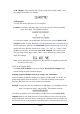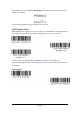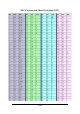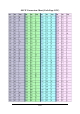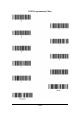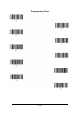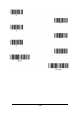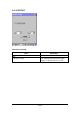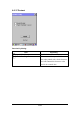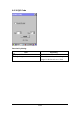User Manual
A-24
OCR Template. This would let you read any string of three digits, “ABC,” then
any string of three digits, for example:
Adding Spaces
You may also need to put spaces in your template.
Example: You need to read three digits, space, three specific characters (ABC),
space, three digits. The template would be:
To create this template, you would enable the OCR-A font. Scan the Enter OCR
Template symbol. Scan the d from the OCR Programming Chart in the back of this
manual three times, and then scan 2041424320 from the Programming Chart on the
inside back covers (the hex characters for “space,” “A,” “B,” “C,” “space”). Scan
the d three more times, and then scan Save OCR Template. This would let you
read any string of three digits, space, “ABC,” space, and then any string of three
digits. For example:
Note: If using Quick*View to program, use the space bar to designate a space and
not the hex value of 20.
4. Exit OCR Template Editor
Scan Save OCR Template to save your entries. Discard OCR Template exits
without saving any OCR Template changes.
Stringing Together Multiple Formats (Creating “Or” Statements)
You may want to program the imager to accept many OCR formats. To do this, you
would string together each format with a “t.” This tells the imager to read optical
characters that match any one of the formats in the template.
Example: You need to read any combination of eight digits, or a combination of four
digits, two uppercase letters, and two digits. The template would be:
To create this template, you would enable the OCR-A font. Scan the Enter OCR
Template symbol. Scan the d from the OCR Programming Chart in the back of this
manual eight times, then scan the t to create the “or” statement. Then you would scan
the characters for the second template. Scan d four times, scan l two times, then scan