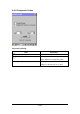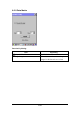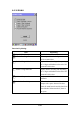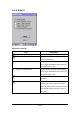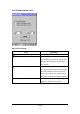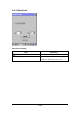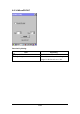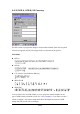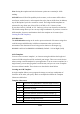User Manual
A-22
Note: Setting the template and check character options are essential for OCR
reading.
OCR Off turns off all OCR capability in the scanner, so the scanner will be able to
scan linear, stacked, matrix, and composite bar codes, but not OCR fonts. In addition,
any OCR templates you have created are erased. The 8 digit default templates are
reinstated for any future use of the OCR-A, OCR-B, or U.S. Currency fonts.
If you select OCR-A, OCR-B, or U.S. Currency you can scan characters in that font.
The default setting allows you to scan any 8 digit combination. If you have created an
OCR template, character combinations that fit the template can be scanned (see
Creating an OCR Template).
OCR Direction
The OCR Direction setting can be used to prevent misreads of character strings that
could be interpreted differently in different orientations when you know the
orientation of the characters that are being read in relation to the imager (e.g.,
80086996 could read as 80086996 or 96698008). Default = Left-to-Right (LtoR)
OCR Templates
You can create a custom “template”, or character string that defines the length and
content of OCR strings that will be read with your imager. There are several choices
when creating a custom template for your application. You can create a template for a
single format, you can string together several formats, and you can create a template
for a user-defined variable. These choices are described in detail below.
Creating an OCR Template
A single template allows you to program the imager to read any combination of
characters in the order you specify. Refer to examples that follow the Template
Characters table below.
Template Characters\
a represents any alphanumeric character (digit or letter)
c represents a check character position
d represents any digit
e represents any available OCR character
g represents character from user-defined variable “g”
h represents character from user-defined variable “h”
l represents any uppercase letter
t marks the start of a new template