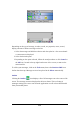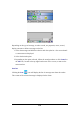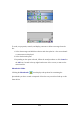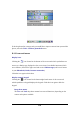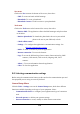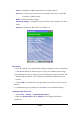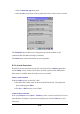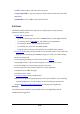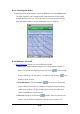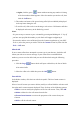User Manual
B-14
● Again, click the green button without entering any number. A listing
of the last numbers dialed appears. Select the number you wish to call, then
click the Call button.
2. The number and name of the person being called (if not withheld) is displayed
in the top frame during the call.
3. To end the call, click on the icon showing a red receiver. Call duration will then
be displayed and an entry in the Dialer log created.
Notes:
- It is just as easy to connect to your voicemail by pressing and holding the "1" key. If
you have not specified this number yet, the dialer will suggest configuring it.
- You can also make a voice call directly from the Contacts application of your PDT.
To do so, select the person you wish to call in the Contacts screen list, then click the
Tools > Call menu.
Missed calls
If one or more callers have attempted to contact you in your absence, the dialer will
inform you with an on-screen message. If your callers have not withheld their
numbers, you can see who called and you can call them back using the following
procedure:
1. Click the Logs button which will open a tabbed box, the first of which
is for missed calls.
2. Select the caller to be called then press the Call button.
Fast calls list
In the Dialer window, click the icon with the # symbol. The list of main contacts is
displayed.
Select a fast call contact you want to define, modify or call and hold the selection with
the stylus until a context menu is displayed. Then, click one of the following options:
● Edit to create or modify the properties of the fast call contact. Then, click OK.
● Delete to delete the fast call contact from the list.
● Extract from Contacts to retrieve the properties of the contact from your
Contacts
● Dial to call the selected contact.