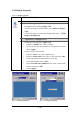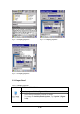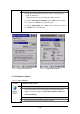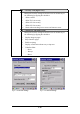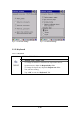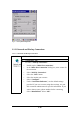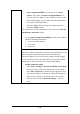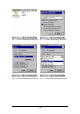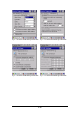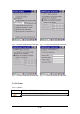User Manual
3-35
3.2.8 Display Properties
Table 3-29 Display properties
ICON
ITEM & FUNCTION
“Background” Tab :( Figure 3-48)
From the “Image” list, select an image you want as the
background of the desktop.(Figure 3-49)
To locate an image in another folder, select “Browse”.(Figure
3-50)
To have the image cover the entire background, select “ □
□□
□Tile
image on background”
“Appearance” Tab(Figure 3-51)
Change the color scheme :( Figure 3-52)
From the” Scheme” list, select a scheme.
View your choice in the preview box. If you like the scheme,
select “Apply”.
Create a custom color scheme:
From the “Item” list, select a display item.
From the “Basic colors” list, select a color, and select “OK”.
View your color selection(s) in the Preview box.
To save the scheme, select “Save”.
In the “Save this color scheme as” box, enter a name for the
scheme, and select “OK”.
Select “Apply”.
Figure 3-48 Display properties Figure 3-49 Display properties