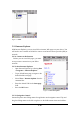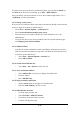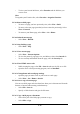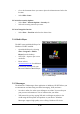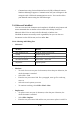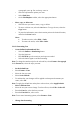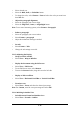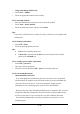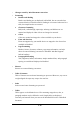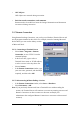User's Manual
5-15
a paragraph, enter ^p. For a tab stop, enter ^t.
Select the replacement options you want.
Select Find Next.
On the Find/Replace toolbar, select the appropriate button.
Move, copy, or delete text
Select the text you want to move, copy, or delete.
To move or delete text, select the Cut button. To copy the text, select the
Copy button.
To paste the information, move the insertion point to the desired location,
and select the Paste button.
Notes:
To undo an action, select Edit > Undo.
To restore the action, select Edit > Redo.
5.2.6.2 Formatting Text
Create bulleted and numbered lists
Select the Bullets or Numbering button.
Type the first item.
Press ENTER, type the next item, and repeat as needed.
Select the button again to end list formatting.
Note: To change the number style for the selected list, select Format > Paragraph,
In the Format list, select the style you want.
Set the default font
Select Format > Font.
Select the font you want.
Select Set As Default
To confirm that your changes will be applied to subsequent documents you
create, select Yes.
Note: To apply the default font and stylus to selected text, select Apply Default.
Select a different font
Select the text you want to change. To select all text, select Edit > Select All.
From the Font list, select the font you want.
From the Font Size list, select a size.
Note: To see more formatting options, select Format > Font.
Change font formatting