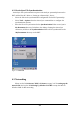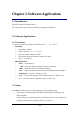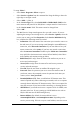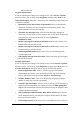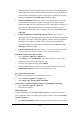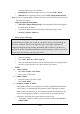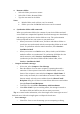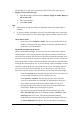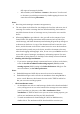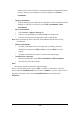User's Manual
5-8
full copies of messages by default.
When finished, select Services> Connect to disconnect. You also need
to disconnect your dial-up connection by double-tapping the icon in the
status bar and selecting Disconnect.
Notes:
Receiving entire messages consumes storage memory.
The size column in the Inbox list view displays the local size and server size of
a message. Even when a message has been downloaded fully, these numbers
may differ because the size of a message can very between the server and the
device.
When using IMAP4 to get Outlook + data, you will see the contents of your
Journal folder. File editing transactions and documents (such as Task items,
e-mail message, and Word documents) attached using drag and drop will appear
as shortcuts on the device. A copy of the document will not be moved to your
device, and the shortcut on the device cannot be used to access the documents
associated with a journal entry to the device, attach the document to the entry
rather than dragging and dropping it. Also, be sure to set your IMAP4 service to
receive full copies of messages, attachments, and meeting requests. For more
information on using Journal, see the Help for the desktop version of Outlook.
Working with Message Attachments:
If you receive messages through a remote mail server, in Inbox on the device,
select the Get file attachments and meeting requests (IMAP4) or Get
meeting requests (POP3) setting in the Inbox Preferences dialog box. For
more information, see Set Inbox preferences.
Notes:
Embedded images and OLE objects cannot be received as attachments
Embedded messages can be viewed as an attachment when using IMAP4 to
receive e-mail. However, this features does not work if TNEF is enabled so
that you can receive meeting requests.
Check attachments status:
An attachment sent with an e-mail message, whether it has been downloaded
or not, will appear as an icon at the bottom of the message in its own window
pane. If you don’t see this pane, select File> Attachments> Show
Attachments. If TNEF is turned on so you can receive meeting requests, you
will not see attachments until they are fully downloaded.
To mark an attachment for downloading in a POP3 or IMAP4 service,
double-click it. The attachment will be downloaded the next time you