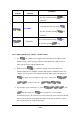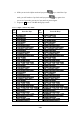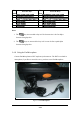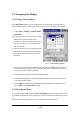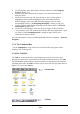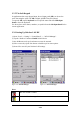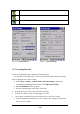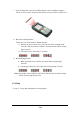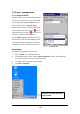User Manual
2
-
23
l Use the keypad to enter alpha-numeric characters, Refer to “2.4.7 Using the
keypad” on page 2-11.
l Use the stylus on the touch screen on page 2-11 for more information on
using .the stylus.
l Select text in the same way you select the text on a PC. Use the stylus to
highlight the desired text by dragging the stylus across the desired text,
double-tapping to select one word and triple-rapping to select an entire
line/paragraph. Refer to “2.5 Navigating the Display” starting on page 2-21
l Use the soft input panel (digital keyboard) with the stylus. Refer to “2.5.5 The
Soft Keypad” on page 2-23.
l Use the bar code scanning to enter data. Press the trigger or “Bar Code Start
“ key to initiate a scan. The scanned data will enter the current application’s open
file. Refer to “2.5.7 Scanning Barcode” starting on page 2-24 for more
information on using a scanner.
For more information on factory installed applications, Refer to Chapter 4 “ Software
Programs”.
2.5.3 The Command Bar
Use the Command bar at top of the screen to perform tasks in programs, such a
opening a file, or editing a file.
2.5.4 The Task Bar
The Task bar at the bottom of the screen displays the icon, an icon for the active
program, the current time, and system icons for utilities loaded in memory. The Task
bar includes menu names, buttons, and the keyboard icon, which opens and closes the
soft input panel (SIP). The Task bar allows you to select and close programs. Refer to
Figure 2-15 to view the Task bar.
Figure 2-15 Task Bar & Command Bar
Command Bar
Task Bar