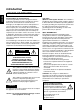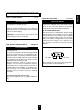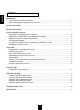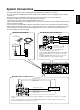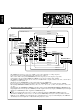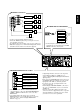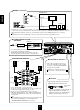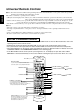O P E R A T I N G I N S T R U C T I O N S AUDIO/VIDEO SURROUND RECEIVER W R A S R-863 WIDE RANGE AMPLIFIER STAGE MULTI CONTROL MASTER VOLUME BAND T/P MODE SOURCE DIRECT CINEMA EQ ROOM2 FEED DYNAMIC RANGE MULTI ROOM REMOTE SENSOR LOCK TUNING/PRESET INPUT SELECTOR POWER AUDIO VIDEO TAPE MON. SURROUND MODE 7.1CH DIRECT DECODING EXTRA SURR. STEREO DIGITAL/ANALOG STANDBY ON/STANDBY 6.1/7.
Introduction ENGLISH UNPACKING AND INSTALLATION Congratulations on Your Purchase! Your new high fidelity receiver is designed to deliver maximum enjoyment and years of trouble free service. Please take a few moments to read this manual thoroughly. It will explain the features and operation of your unit and help ensure a trouble free installation. Please unpack your unit carefully. We recommend that you save the carton and packing material.
FOR U.S.A AND CANADA .......................................120 V FOR OTHER COUNTRIES ........................... 115 V/230 V FOR YOUR SAFETY FOR YOUR SAFETY Units shipped to the U.S.A and Canada are designed for operation on 120 Volts AC only. Units shipped to countries other than the above countries are equipped with an AC voltage selector switch on the rear panel. Refer to the following paragraph for the proper setting of this switch. Observe all safety precautions for use of a polarized AC plug.
ENGLISH CONTENTS Introduction UNPACKING AND INSTALLATION ....................................................................................................... 2 READ THIS BEFORE OPERATING YOUR UNIT................................................................................... 3 System Connections ........................................................................................................................................ 5 Front Panel Controls ..............................................
Please be certain that the receiver is unplugged from the AC outlet before making any connections. Be sure to connect the white RCA pin cords to the L(left) and the red RCA pin cords to the R(right) jacks when making connections. Change the position of the FM indoor antenna until you get the best reception of your favorite FM stations. A 75Ω outdoor FM antenna may be used to further improve the reception. Disconnect the indoor antenna before replacing it with the outdoor one.
ENGLISH ■ CONNECTING VIDEO COMPONENTS COMPONENT VIDEO OUT VIDEO IN S-VIDEO IN Video deck or additonal video component POWER Monitor TV Green MULTIPLE COMPACT DISC PLAYER CDC-5080R ON/OFF V-CD PBC GRAPHICS OPEN/CLOSE 1 2 REVERT PEAK 3 4 PROG AUTO DELETE EDIT A B RANDOM REPEAT ALL 1 DISC S A< >B MPX INTRO SCENE TRACK INDEX STEP 5 1 4 7 10 13 2 3 5 6 8 9 11 12 14 15 PHONES LEVEL PHONES MIN MAX Blue COMPONENT VIDEO IN Red S-VIDEO IN VIDEO IN Green S-VIDEO OUT Blue VIDEO OUT A
ENGLISH ■ PRE OUT connections Power amplifier Front speakers Power amplifier Surround speakers Power amplifier ■ CONNECTING SYSTEM CONTROL Surround back speakers Sherwood component with DIGI LINK II or III Power amplifier CD player Front center speaker Tape deck Powered subwoofer System control cord Graphic equalizer • Use these jacks when adding additional amplifiers. • Connect the PRE OUT jacks to the powered speakers or to the power amplifiers respectively.
■ ROOM 2 connections Another room ENGLISH Monitor TV VIDEO IN VIDEO IN AUDIO IN Speakers A/V receiver or amplifier • If another A/V receiver or integrated amplifier, etc. is connected to these jacks, you can play a different program source in another room as well as one source in the main room at the same time.(For details, refer to "ROOM 2 SOURCE PLAYBACK" on page 31). • When the multiroom adaptor is connected to control this unit in another room, the ROOM 2 function is more convenient.
Front Panel Controls CINEMA EQ BUTTON SOURCE DIRECT BUTTON TUNING/PRESET UP/DOWN ( / ) BUTTONS ENGLISH TUNING/PRESET MODE BUTTON MULTI ROOM REMOTE SENSOR BAND BUTTON DYNAMIC RANGE BUTTON ROOM 2 BUTTON MASTER VOLUME CONTROL KNOB MULTI CONTROL KNOB E X T E N D E D AUDIO/VIDEO SURROUND RECEIVER W R A S R-863 WIDE RANGE AMPLIFIER STAGE MULTI CONTROL MASTER VOLUME T/P MODE BAND SOURCE DIRECT CINEMA EQ ROOM2 FEED DYNAMIC RANGE MULTI ROOM REMOTE SENSOR LOCK TUNING/PRESET INPUT SELECTOR PO
ENGLISH Universal Remote Controls Note: For enhanced Universal Remote Programming instructions and manufacturer’s codes, please refer to the operating manual inclosed with this Universal Remote Control. This remote control has 3 operating modes as follows: • OSD (On-Screen Display) mode: Allows you to look at information about basic operation of this unit on your monitor TV and to operate this unit by moving an arrow that appears on the screen of your monitor TV.
Component buttons to be controlled Button symbol (for DVD player) (for receiver, "001") VD-4106, etc. (for CD player, "001") (for tape deck, "001") V-756, etc. ("001") VD-4103, etc. ("112") VD-2103, etc.
ENGLISH OPERATING COMPONENTS WITH REMOTE CONTROL 1 2 REMOTE CONTROL OPERATION RANGE Enter the setup code of the components respectively, referring to “ENTERING A SETUP CODE”(page14). • Use the remote control within a range of about 7 meters (23 feet) and angles of up to 30 degrees aiming at the remote sensor. Turn on the components you want to operate.
• This receiver recognizes and responds to IR codes that are not transmitted by the supplied remote control unit. These commands and their corresponding functions, shown on the following table, are made available for custom installers and advanced hobbysts who are already familiar with the programming of such devices as the Crestron Touch Screen and the Philps Pronto. Custom Code : 8345H(NEC) FUNCTIONS CODES FUNCTIONS CODES DTS 70H DSP MODE 5CH Dolby Digital 71H VIDEO 1 56H EXTRA SURROUND 6.1/7.
ENGLISH ENTERING A SETUP CODE • This remote control can control up to eight different components. • Before operating audio and video components using the remote control supplied with this receiver, the setup code for each component should be entered.
Notes : Before operating this receiver with the supplied remote control, refer to “Universal Remote Controls” on page 10 for details about operation. Before operating this receiver, first set this unit as desired for optimum performance, by using the OSD menu setting procedures. (For details, refer to “OSD Menu Settings” on page 32.) LISTENING TO A PROGRAM SOURCE Before operation Enter the standby mode. 3 POWER Select the desired input source. DVD VOL.
ENGLISH When CD, TAPE MON or VIDEO 1~ VIDEO 4 is selected 4 Adjusting the tone (bass and treble) 7 Select the digital or the analog input as desired. DIGITAL/ANALOG TONE MODE Each time this button is pressed, the tone mode changes as follows: BASS TREBLE DEFEAT OFF(or ON) Each time this button is pressed, the corresponding input is selected as follows: DIGITAL ANALOG The tone display is shown for 5 seconds. If the tone display disappears, press the TONE MODE button again.
10 SOURCE DIRECT CINEMA EQ Only when playing program sources recorded in analog stereo or digital 2 ch PCM format, the source direct function can be selected. “DIRECT” lights up and stereo mode is automatically selected. Then the sound that bypasses the tone circuitry will be heard. Press the button again to cancel the source direct function. When you select the 7.1 CH DIRECT as input source or the digital signals from DTS, Dolby Digital or MPEG sources, etc.
ENGLISH SURROUND SOUND This unit incorporates a sophisticated Digital Signal Processor that allows you to create optimum sound quality and sound atmosphere in your personal Home Theater. Surround modes ■DTS Digital Surround DTS Neo : 6 Music This mode is suited mainly for playing music.
■Theater This mode provides the effect of being in a theater -in-the round when watching a play. ■Arena 1/2 This mode provides the feeling of a live concert in a medium - sized (Arena 1) or large (Arena 2) arena. ■Movie This mode provides the effect of being in a movie theater when watching a movie. ■Club 1/2 This mode creates the sound field of a jazz club with a low ceiling and hard walls (Club 1) or a live house with a relatively spacious floor (Club 2).
ENGLISH Speaker placement Ideal speaker placement varies depending on the size of your room and the wall coverings, etc. The typical example of speaker placement and recommendations are as follows : 1 3 2 ■Front left and right speakers and center speaker Place the front speakers with their front surfaces as flush with TV or monitor screen as possible. Place the center speaker between the front left and right speakers and no further from the listening position than the front speakers.
Surround sound effect will not work properly if the signal passes through a graphic equalizer. Please refer to your equalizer operating instructions for guidance on switching off (or defeating) the equalizer. ■Note : Before surround playback, first perform the SPEAKER SETUP procedure, etc. on the OSD menu for optimum performance.(For detail, refer to “SETTING THE SPEAKER SETUP” on page 34.) 1 Depending on the input digital signal format, select the desired decoding mode.
ENGLISH Continued When playing some multi-channel program sources in the Extra Surround 6.1/7.1 mode. RPT A DVD EXTRA SURR. TITLE VOL. CH LEVEL CH SEL 7.1 SURR ENTER RPT A 6.1/7.1 INTRO B TITLE RETURN 7.1 SURR or AUTO DSP MODE ST DISC TEST TONE P.
4 If you have performed the CH LEVEL TRIM procedure on the OSD menu, you can skip this procedure. (For details, refer to “SETTING THE CH LEVEL TRIM” on page 43.) Adjust the level of the selected channel as desired. MULTI CONTROL DVD VOL. 3 Select the desired channel. CH LEVEL OSD CH SEL CH LEVEL ENTER RPT A or INTRO B TITLE RETURN 7.1 SURR AUTO DSP MODE ST DISC P.SCAN DVD CHANNEL SELECTOR VOL.
ENGLISH Downmixing into 2 front channels To cancel the 2 - CH downmix mode, select the desired surround mode with using the MULTI CONTROL knob or the DSP MODE button, etc. When the playback of the source on the player is stopped or interrupted, etc, the 2 - CH downmix mode is not canceled even though “ DTS”, “DOLBY DIGITAL” or “MPEG” indicator goes off.
Auto tuning 1 2 Select the tuner. Select the desired band. BAND BAND Each time this button is pressed, the band changes as follows : FM Stereo mode FM Mono mode AM DVD AUDIO VOL. CH LEVEL CH SEL or FREQUENCY ENTER RPT A (“ STEREO” lights up ) ( “ STEREO” goes off) INTRO B TITLE RETURN 7.1 SURR AUTO DSP MODE ST DISC TEST P.
ENGLISH 3 Select the desired preset number(1~30) and press the MEMORY/ENTER button. TUNING/PRESET 4 MEMO/ENTER MEMORY BACKUP FUNCTION The following items, set before the receiver is turned off, are memorized. INPUT SELECTOR settings Surround mode settings Preset stations, etc. When using the NUMERIC buttons on the remote control. Examples) For “3” : within 2 seconds For “15” : Note : If the electricity fails or the AC input cord is disconnected for about 2 weeks, all memorized settings will be lost.
The analog signals from the 7.1 CH DIRECT inputs as well as the digital signals from the coaxial or optical digital input can be heard but cannot be recorded. The volume, tone (bass, treble) settings,etc. have no effect on the recording signals. Recording with TAPE MONITOR 2 Select the desired input as recording source except TAPE MONITOR. 1 Start recording on the component hooked up to TAPE MONITOR. DVD VOL. AUDIO CH LEVEL VIDEO CH SEL 3 ENTER RPT A INTRO B TITLE RETURN 7.
ENGLISH Start recording on the component hooked up to VIDEO 1. 3 4 Start play on the components hooked up to VIDEO 2 and the CD respectively. The audio signal from the CD and the video signal from the VIDEO 2 component will be dubbed and you can enjoy them on the TV set and from the speakers. Note: Be sure to observe the order of the above steps ① and ②.
ENGLISH OTHER FUNCTIONS Compressing the dynamic range (Dolby Digital sources only) This function compresses the dynamic range of previously specified parts of the Dolby Digital sound track(with extremely high volume)to minimize the difference in volume between the specified and nonspecified parts. This makes it easier to hear all of the sound track when watching movies at night at low levels. When the digital signals from the Dolby Digital program source are input.
ENGLISH Entering a video label 2 This function can be operated only on video input sources such as VIDEO 1~4. 1 Press the VIDEO LABEL button to enter the video label mode. Example) When selecting VIDEO 1. Select the desired video input source to enter its label. VIDEO LABEL DVD VIDEO VOL. CH LEVEL CH SEL ENTER or RPT A INTRO B TITLE RETURN 7.1 SURR AUTO DSP MODE ST DISC TEST VID2 VID3 VID4 CENTER TONE P.
This function allows enjoying one source in the main room and playing another in a different room at the same time. The analog signals from the 7.1 CH DIRECT inputs and TAPE MONITOR INs as well as the digital signals from the coaxial or optical digital input cannot be output from the ROOM 2 OUTs, meaning no playback in a different room. When you connect the multi - room adapter to the MULTI - ROOM jack of this unit, you can control this unit with its remote control unit in a different room, too.
ENGLISH Using the OSD This unit incorporates an OSD(On-screen display) function to provide information about basic operation of this unit and to simplify the setup procedures. The OSD function uses a monitor TV connected to this unit as a display and has two kinds of display modes such as current status display and menu screen. ■Notes: The OSD function is not available via the component video connection. Any on-screen display shown on the monitor TV will not be recorded onto VIDEO 1.
ENGLISH 2 Select the desired menu using the CURSOR UP(▲), DOWN(▼) buttons. DVD VOL. CH LEVEL CH SEL ENTER RPT A INTRO B TITLE RETURN 7.1 SURR AUTO DSP MODE ST DISC TEST TONE P.SCAN TUNER CD T1/MON AUX VID1 VID2 VID3 VID4 SYS DISP SLEEP DIRECT IN CENTER MODE PHONO VID5 ROOM2 HOME THEATER MASTER RNC-220 3 Confirm your selection. DVD VOL. ENTER ■When selecting the SPEAKER SETUP. CH LEVEL OSD CH SEL ENTER RPT A SPEAKER SETUP INTRO B TITLE RETURN 7.
ENGLISH SETTING THE SPEAKER SETUP After you have installed this unit and connected all the components, you first perform the speaker setup settings for the optimum sound acoustics according to your environment and speaker layout. To select the sizes of the speakers that are connected. SPEAKER SETUP To enter the distance between the listening position and each speaker to set the delay time automatically for the optimum surround playback.
ENGLISH 4 Repeat the above steps ② and ③ until the speakers are all set to the desired mode. When selecting the SPEAKER DISTANCE 1 Press the CURSOR UP(▲)/DOWN(▼) buttons to select the SPEAKER DISTANCE, then press the ENTER button. SPEAKER DISTANCE DVD VOL. UNIT FRONT L FRONT R CENTER SURR. L SURR. R CH LEVEL CH SEL ENTER RPT A INTRO B ENTER TITLE RETURN 7.1 SURR AUTO DSP MODE ST DISC TEST CENTER P.
ENGLISH When selecting the LFE LEVEL CONTROL 1 Press the CURSOR UP(▲)/DOWN(▼) buttons to select the LFE LEVEL CONTROL, then press the ENTER button. LFE LEVEL CONTROL DVD VOL. CH LEVEL CH SEL ENTER RPT A DOLBY DTS MPEG ENTER INTRO B TITLE RETURN 7.1 SURR AUTO DSP MODE ST DISC TEST P.
ENGLISH SETTING THE FUNCTION SELECT FUNCTION SELECT To adjust the input source as desired. INPUT SETUP TONE CONTROL OSD MODE To adjust the tone as desired. To select the desired OSD mode. RETURN:Back ENTER:Select Note: When the source direct function is selected, the TONE CONTROL cannot be selected. When selecting the INPUT SETUP 1 Press the CURSOR UP(▲)/DOWN(▼) buttons to select the INPUT SETUP, then press the ENTER button. INPUT SETUP DVD VOL.
ENGLISH 4 Press the CURSOR LEFT(◀)/RIGHT(▶) buttons to select the desired DIGITAL IN. DVD VOL. CH LEVEL CH SEL ENTER RPT A INTRO B TITLE RETURN 7.1 SURR AUTO DSP MODE ST DISC P.SCAN TEST CENTER TONE MODE TUNER CD T1/MON AUX VID1 VID2 VID3 VID4 SYS DISP SLEEP PHONO VID5 DIRECT IN ROOM2 HOME THEATER MASTER RNC-220 5 Each time these buttons are pressed, the DIGITAL INs change.
1 Press the CURSOR UP(▲)/DOWN(▼) buttons to select the TONE CONTROL, then press the ENTER button. TONE CONTROL DVD VOL. TONE DEFEAT CH LEVEL : Off CH SEL ENTER RPT A INTRO B ENTER TITLE RETURN 7.1 SURR BASS - - - - - +- - - - T R E B L E - - - - - +- - - - - AUTO DSP MODE ST DISC TEST CENTER P.
ENGLISH When selecting the OSD MODE When the OSD MODE is set to On, the current status display overlays the program image on the monitor TV and may interfere with your movie enjoyment. In such a case, set the OSD MODE to Off. 1 Press the CURSOR UP(▲)/DOWN(▼) buttons to select the OSD MODE, then press the ENTER button. OSD MODE DVD VOL. CH LEVEL CH SEL ENTER RPT A INTRO B OSD DISPLAY ENTER : On TITLE RETURN 7.1 SURR AUTO DSP MODE ST DISC P.
SURROUND SETUP SOURCE DIRECT : DECODING MODE : DOLBY DIGITAL CINEMA EQ : RETURN:Back To select the source direct function for pure sound quality or not. Off To select the desired decoding mode. To select the desired surround mode. AUTO To select the cinema EQ function or not. Off , :Select Notes : Only when the digital input is selected as signal input, the decoding mode and the surround mode can both be selected as desired.
ENGLISH When selecting the DECODING MODE Depending on the input digital signal format, you can select the desired decoding mode. Auto : Select this for automatic detection of a digital input signal format. The input digital signal format (DTS, Dolby Digital, MPEG or PCM(2 channel stereo), etc.) used by the selected digital input source is detected automatically to perform the necessary decoding process for optimum surround modes. Dolby Digital : Select this for Dolby Digital signal processing.
CH LEVEL TRIM FL : ---------------C : ----------FR : ----------SR : ----------BR : ----------BL : ----------SL : ----------SW : -----RETURN:Back , 1 ENGLISH SETTING THE CH LEVEL TRIM : 0 dB : 0 dB : 0 dB : 0 dB : 0 dB : 0 dB : 0 dB : 0 dB :Select Press the CURSOR UP(▲)/DOWN(▼) buttons to select the desired channel. Each time these buttons are pressed, “▶” is moved to the corresponding channel.
ENGLISH SETTING THE ROOM2 FEED SETUP ROOM2 FEED SETUP To select the desired volume mode. VOLUME MODE FUNCTION SELECT RETURN:Back To select the desired ROOM 2 source. ENTER:Select The ROOM 2 function allows you to enjoy one source in the main room while playing another in a different room at the same time. The analog signals from the 7.1 CH DIRECT inputs and TAPE MONITOR INs as well as the digital signals from the coaxial or optical digital input cannot be output from the ROOM2 OUTs.
1 Press the CURSOR UP(▲)/DOWN(▼) buttons to select the FUNCTION SELECT for ROOM 2 source, then press the ENTER button FUNCTION SELECT DVD VOL. ROOM2 FEED TUNER CD AUX CH LEVEL CH SEL ENTER RPT A ENTER INTRO B TITLE RETURN 7.1 SURR AUTO DSP MODE ST DISC P.
ENGLISH Troubleshooting Guide If a fault occurs, run through the table below before taking your unit for repair. If the fault persists, attempt to solve it by switching the unit off and on again. If this fails to resolve the situation, consult your dealer. Under no circumstances should you repair the unit yourself as this could invalidate the warranty! PROBLEM POSSIBLE CAUSE REMEDY No power • The AC input cord is disconnected. • Poor connection at AC wall outlet or the outlet is dead or off.
Specifications DIGITAL AUDIO SECTION Sampling frequency.................................................................................................................................................... 32, 44.1, 48, 96, 192 kHz Digital input level Coaxial, 75 Ω........................................................................................................................................................................................ 0.5 Vp-p Optical, 660 nm ......................................
O P E R A T I N G I N S T R U C T I O N S R-863 AUDIO/VIDEO SURROUND RECEIVER 5707-21053-001-0