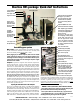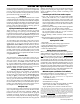User Manual
Sherline CNC System Setup
Please read all of the instructions before attempting to use
the EMC2 program. Machining with CNC is a complicated
process, and you will be directed at the appropriate times
to run the various features of the program once you have
gained the knowledge you need to do so.
Booting up
Before turning on your computer, make sure the 115/230
voltage switch on the computer is set to the proper voltage.
If it must be changed, a second switch inside the computer
must also be changed. Also make sure the ON/OFF switch
for the stepper motor power supply is in the “OFF” (down)
position. Once the EMC2 program is running, power to
the stepper motors may be turned on.
Opening the EMC Program–Login and Password
When starting up, the computer will boot up without
asking you to log in. If you log out of the desktop and
log back in and get a login screen, enter
sherline for the
login (in lowercase letters) and sherline for the password.
After completing the login, double click the [Go] button
with your mouse, and the desktop will appear.
To open EMC2, click on the lathe or mill, inch or metric
icon for your machine on the desktop. If the icons don’t
appear there, go to the top menu bar and navigate to
Applications>CNC>EMC2. From that menu tree, choose
either the inch or metric version for your machine and
double click on it. This will open the “Axis GUI” version
of EMC. Although this is slightly different version than
the “Mini GUI” opened from the desktop icons you can
still use it. Differences are explained in the EMC2 manual
at Applications>CNC.
Instruction files
The instructions for use of your CNC system are pre-
loaded on the Instructions and Utilities CD that came
with your system. They are in .DOC (MS Word), PDF
(Acrobat Viewer), and HTML formats. DOC files can
be viewed on Windows® machines using MS Word or
Wordpad. It will also open in OpenOffice on your Linux
machine. HTML and PDF documents can be viewed on
Windows, Mac® or Linux operating systems.
Shutting down the computer when done
To properly shut down your computer you should first
exit all running programs. Then go to the menu bar at
the top of the screen and navigate to
System>Quit. After
clicking on
Quit, you have the choice to Log Off and
leave the computer running or Turn off Computer which
will log you off and shut down the computer. There is
also a red power button icon in the upper right corner of
the screen that will offer you several shut-down options.
Finally, press and hold the power button on the front of
the computer to turn off power to the computer.
Emergency stops
If you see a physical “crash” is about to occur, the fastest
way to stop the stepper motors is to turn the driver board
power switch on the side of the computer to
OFF. The
machine will have to be re-homed and the program
restarted, but turning off power to the stepper motors
while they are running will not cause damage. Running a
slide until it hits a hard stop should not cause any physical
Version 6.00 or higher (Ubuntu Linux)
damage. Stop the motor as soon as possible by halting the
program or by turning the stepper motor power supply
switch to OFF to prevent possible overheating of the
stalled motor.
Transferring G-code files from another computer
1. Save your g-code text file to an appropriate media
(DVD, CD, USB drive, etc.) in Plain Text (TXT)
file format. Program files created in EMC will
automatically be saved with the NGC extension. Either
can be read by EMC. In other programs, limit your file
name to eight characters or less in order to be able to
transfer it to EMC.
2. Insert the media containing your file into the appropriate
drive or port on your Sherline Linux computer.
3. On the desktop, click on the icon where your source
file is located (DVD, USB, etc.) to open a window
showing the contents of that media.
4. On the desktop, double click the folder named G-
Code.
5. Drag the file from the selected media window and drop
it into the G-Code folder window.
Opening the file in EMC
1. Open EMC
2. Click the [AUTO] button along upper menu bar
3. Click the [OPEN] button on lower menu bar
4. Highlight the file by single clicking on it
5. Click the [OPEN] button
Getting answers to your questions
Please read the instructions all the way through before
calling Sherline with questions. Answers to questions
relating to Linux or EMC can be found at www.linuxcnc.
org. (Follow the links to the mailing list.) Using a Google
search to ask a specific question often yields good results
as well. Refer to the Sherline Assembly and Instruction
Guide booklet that came with your machine for instructions
on assembly, setup, adjustment and maintenance of your
machine. If you have questions about assembly, missing or
broken parts or other items relating to the machine, please
call Sherline during business hours (M-F 8-5, Pacific) at
1-800-541-0735 (USA) or e-mail sherline@sherline.com.
From outside the USA call 1-760-727-5857.
Minimum computer specifications for installation
Successful installation of Linux/EMC2 v6.xx on your
own computer requires at least the following:
· Pentium III class processor or equivalent
(800 MHz or faster)
· 512 MB RAM (Sherline uses 1 Gb)
· 20 GB hard drive or larger
· CD/DVD drive (verify “Boot from DVD” is enabled
before “Boot from HD” in the BIOS setting)
· 25-pin parallel port to connect external driver box
NOTE: Sherline does not guarantee that the Linux operating system provided
on the DVD enclosed with your CNC system or with the 8760 driver box will
install on a non-Sherline computer. Sherline does not provide technical support
for installation of Linux or EMC, but help is available on-line through the
Linux group at www.linuxcnc.org or get subscription information on joining
the EMC users group by e-mailing emc-users@sourceforge.net.
For installations on another computer see http://wiki.linuxcnc.org/cgi-bin/
wiki.pl?Hardware_Requirements for the latest requirements as specified by
LinuxCNC.org. Laptop computers are not recommended for CNC use.