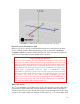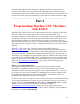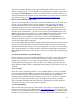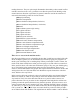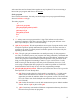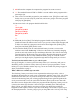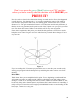Instructions
This will remind you to only use the 0-new program to set yourself up for creating
a new program. Use the File>Save command. Remember, to make any changes
permanent you must save the changes before closing the program.
2) We’ll now use the [Save As] command to save the 0-new file with the new name test-
g02. By using the [Save As] command you also leave the 0-new program as is to use
again. You can create your own files and name these files as you wish from this point on.
Note: test-g02 is the first program you’ll write. Program files are saved in the directory
called home/sherline/Desktop/g-code. In the EMC, the programs will be saved here by
default.
NOTE: The [Places] tab of the top menu bar helps you navigate your computer to find the
files you are looking for. There is also a search tool in the Accessories menu if you know
the file name.
3) You have to get the new program loaded into the control (machine) in order to use it.
4) To accomplish this first use [File] [Open] to open your new “test-g02” program. The
program will now be loaded in the control panel with the program name displayed.
All of this BS isn’t as bad as it seems, and you will quickly create programs using this
information along with “0-new.”
Maintaining your EMC programs directory
Many times you will create a number of g-code files that are similar or for testing use.
After a while these files can accumulate into a large repository that makes it difficult to
find the one you are looking for. If you wish to delete a file, the easiest way to do so is to
click the “g-code” folder on the desktop. This is the default location of g-code files
created in EMC2. Find the file(s) you wish to delete. Right click on them and then left
click on the [Delete] option. This will permanently delete the file selected. Take great
caution when deleting files! You do not want to accidentally delete a valued file. It pays
to keep a backup of your g-code files on a CD or USB flash drive.
32