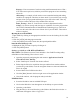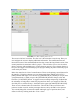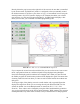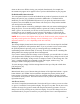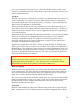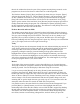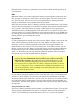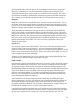Instructions
[Restart] button. A restart is a good time to use feed rate override and the pause key on
your keyboard.
MDI
MDI mode allows you to enter single blocks and have the interpreter execute them as if
they were part of a program—kind of like a one line program. You can execute circles,
arcs, lines and such. You can even test sets of program lines by entering one block,
waiting for that motion to end, and then enter the next block.
Below the entry window, there is a listing of all of the current modal codes. You can also
write this list to the message box in any mode if you look under the info menu and select
active g-codes. This listing can be very handy. I often forget to enter a g00 before I
command a motion. If nothing happens I look down there to see if g80 is in effect. G80
stops any motion. If it’s there I remember to issue a block like g00 x0 y0 z0. In MDI you
are entering text from the keyboard so none of the main keys work for commands to the
running machine. [F1] will Estop the control.
Pop-in Editor
To edit a program that is already open, make sure the “Editor” button is active at the top
of the screen. (Clicking on the box next to the word “Editor” will make it turn red,
meaning it is active.) Clicking repeatedly on the work screen toggles between any
functions that are active (box is red) across the top row. In the Editor window you can
edit the g-code for your file. When you open this screen, you will see that a small menu
bar opens above the screen with the usual editing functions to be found under “File,”
“Edit,” etc. With these you can copy and paste within the program. The pop-in editor
does not allow you to copy and paste between programs.
CAUTION! Be very careful when you highlight text when you are writing a
program. If you accidentally hit any key while a line or lines is selected it
will delete the selection. Ctrl/z and Ctrl/u (press and hold the Ctrl key) will
“undo” the last command. Depending how the line(s) were deleted, you may
have to press Ctrl/z or Ctrl/u twice. It is NOT a fail-proof procedure, so do not
rely on it. Using the File>Save command often is highly recommended to save
your work periodically. There is nothing worse than typing many lines of code,
only to lose them in an instant.
The Editor feature is included because it has the ability to number and renumber lines in
the way that the interpreter expects of a file. It will also allow you to cut and paste from
one part of a file to another. You can save your changes and submit them to the EMC
interpreter with the same menu click. You can work on a file in here for a while and then
save and load if mini is in auto mode. If you have been running a file and find that you
need to edit it, that file will be placed in the editor when you click on the editor button on
the top menu.
Using the Linux text editor
The Linux (Ubuntu) operating system includes a text editor named “gedit.” You can find
gedit by going to Applications>Accessories>Text Editor. When you start it and select
“Open” you can find all your stored files and use File>Open to open one. (Double
28