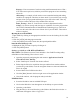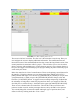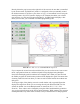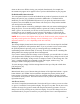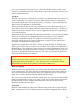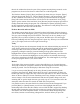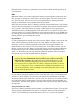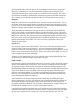Instructions
Directly below the pop-in area on the right side of the screen is the area that is controlled
by the chosen mode. In [MANUAL] mode it’s configured so that you manually control
the slide movements. You’ll have your choice of “jog” or “incremental” moves using the
same big buttons. In [AUTO] mode it displays a set of buttons that allow you to load a
part program, view the current location and [Run] it. In [MDI] mode it displays a line
where you can enter your command in standard programming code.
FIGURE 2.1—The screen with BACKPLOT displayed
If you compare the second screen shot with the first you can see that we are in now Auto
mode, a program has been run, and the tool path is being displayed using Backplot.
Notice that the display position numbers have changed color. When you start first load
the EMC2 program, the slide location position will be displayed in gold. This means that
a homing routine has not been done yet. Once an axis has been homed, the numbers turn
dark green.
To the upper right of the plotting screen is a small window with a pyramid figure that
displays the angle from which you are viewing the tool path. When the EMC2 is first
started, the default view in the Backplot mode is oriented at (X-27°, Y17°, Z30°,
Zoom=0). These values can be changed by using the sliders underneath the pyramid to
view your program from any angle and at various distances. While running your program
in Backplot mode, keep these values in mind, as they will determine how the program is
24