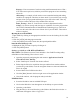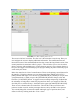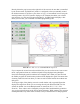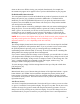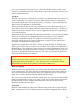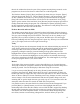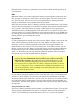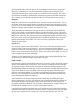Instructions
• Click the “X” in the upper right corner of the USB drive window to close it.
• Remove the drive from the USB port
Familiarizing yourself with the control panel
The Sherline Graphical Interface
By Ray Henry and Joe Martin
Start your engines
After having connected everything as shown in the reference photos shown previously
you will need to turn on the computer but not the motor drivers (the drivers are the
individual circuitry that control the stepper motors) to see how this system runs. The
power switch for the computer is located on the front of the computer. The driver power
switch is located on the left side of the computer as indicated in the photo. Up is on, and
down is off.
When the computer is turned on the desktop will appear. This will allow you to have
access to various Linux programs; however, the only program that Sherline will be using
is one of the CNC lathe or mill, metric or inch programs. Choose the program that
represents the leadscrews (inch or metric) that are installed in your Sherline mill or lathe.
Double click on the appropriate desktop icon and then the EMC2 program will open.
Unlike earlier versions you will not be asked for a login or password. (NOTE: If you log
out and log back in you will be asked for a login and password. In machines with EMC or
EMC2 installed by Sherline the login will be sherline and the password is sherline. If you
have done the installation on your own machine, the login and password will be whatever
you set up in the initial installation, so do not forget what you chose.)
I had Ray Henry put together the interface specifically for the Sherline CNC. He also
wrote much of “The Sherline Graphical Interface” section of the instructions. Many of
the features of the standard EMC program were removed for the Sherline interface
because they didn’t apply for a mill of this size and type to keep things as simple as
possible. Sherline machines do not have limit or home switches and do not have direct
control of spindle speeds and such. It is a general motion interface to the EMC. With it
you can jog any axis. You can set coordinate systems and tools. You can verify and view
the spindle path and motion in a built in program called “Backplot” and dry-run a
program before running the machine. The panel is laid out in a sensible manner and is
easy to understand.
22