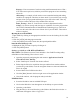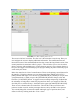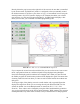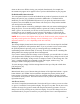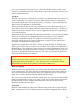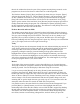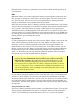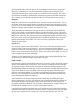Instructions
diag.ngc—Tests movement of each axis using small incremental moves. Hint—
You will want to rapid to 0,0,0 before you start this program or have something
else to do.
skeleton.ngc —A sample of code used to create a standard starting and ending
condition for a program. This does not show much if you run it but you can copy
and past it into your programs and then paste your code in the center. That way
you can be certain of the state of the machine after each run.
Dome_Test.ngc—Runs X, Y and Z axes to create a slight domed surface.
isd.ngc—As well as nist.ngc and nist2.ngc are variations of a router program that
cuts a NIST (National Institute of Standards and Technology) logo. There is an
error near the end of the code in one of them. See if you can find it. These take a
while to complete.
Opening the new file in EMC2
1. Open EMC2 by clicking on the appropriate machine icon on the desktop (Sherline Mill
Inch, etc.).
2. Click the [AUTO] tab along upper menu bar.
3. Click the [OPEN] tab on lower menu bar (the opened path should be
home/sherline/desktop/g-code).
4. Highlight the file you want to open by clicking on it.
5. Click the [OPEN] button.
Saving a g-code file to a CD, DVD or Flash Drive
CD or DVD—The Ubuntu version of Linux includes a free CD/DVD writing utility
called Bracero Disc Burning. Here is how to use it:
• Open the program by navigating the main menu to Applications>Sound &
Video>Bracero Disc Burning
• Select “Data Project” from the four choices offered
• Either drag the files to be copied into the open window from another window
(such as the g-code folder) or use the navigation feature to select and include the
files to be copied
• Insert a blank CD or DVD into the drive
• Click the [Burn] button in the lower right corner of the application window
• Close both windows, exit the program and eject the disc.
USB Flash Drive
• Insert the flash drive into an available USB port.
• Click on the flash drive icon that appears on the desktop to open a window
• Open the g-code folder
• Drag the file(s) to be saved from the g-code folder to the flash drive window. A
small menu will appear. Select “Copy Here.”
21