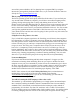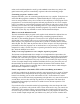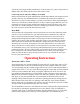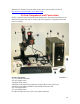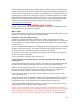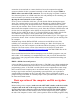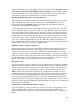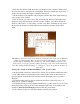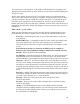Instructions
2. Insert the CD, DVD or USB device into your Sherline Linux computer. When you do,
an icon for the device will appear on your desktop. When you double click on the icon, a
window will be opened showing the contents of that device.
3. On the desktop of your Sherline Linux computer, double click on the folder named “g-
code” to open a new window.
4. Click on the file you wish to move, drag it from the CD, DVD or USB window and
release the mouse button to drop it into the “g-code” window. You will be offered the
choice to “Move Here” or “Copy Here.” Use the “Copy Here” command. A copy of the
file will now be added to the target folder and the original will remain in the source
folder.
FIGURE 1.3—Files are dragged and dropped in Linux the same as they are in Windows
or Mac operating systems. Above is a typical desktop with both the “g-code” folder
window and the USB flash drive window open. The various EMC2 icons and g-code
folder can be seen to the left on the desktop. In the upper left corner is the main menu
bar. The desktop background image or “wallpaper” can be the default or an image of
your choice.
Saving a file created or modified in EMC2 to your “g-code” folder
1. On the top EMC2 menu bar, make sure the “Editor” box is checked (filled with color).
2. If the editor window is not displayed as the main window, click on that window to
cycle through the checked functions until the window showing the lines of g-code is
displayed.
3. The main window will now have a small menu bar above it. Select File>Save As.
When you do, a window will open.
4. The default directory to save programs should be the “g-code” folder. If it is not, in the
file saving window click on the file icon in the upper right corner of the window and
navigate to home/sherline/Desktop/g-code to select the g-code folder.
5. In the “Name” bar type in a file name and then click the [Save] button.
19