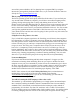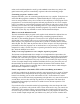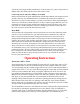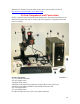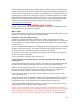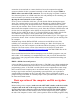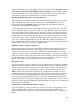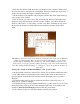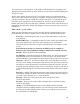Instructions
loaded and running, power to the stepper motors can be turned on. Do not turn on power
to the stepper motors unless the EMC program is running. Controls within the EMC
prevent overloading of the power supply when multiple motors are powered up at the
same time, but without this safeguard motors or drivers can be damaged.
Opening the EMC2 Program—Login and Password
When starting up, the computer will boot up without asking you to log in. If you log out
of the desktop and log back in and get a login screen, enter sherline (all lowercase
letters) for the login and sherline (all lowercase letters) for the password. Click the
[Login] button and the desktop will appear.
To open the EMC2, double click on the desktop icon that says either Sherline Mill Inch,
Sherline Mill MM, Sherline Lathe Inch or Sherline Lathe MM depending on the machine
you will be using. If the icons don’t appear, move your cursor to the menu bar at the top
of the screen and click on “Applications.” In the dropdown menu that appears, navigate
to CNC>EMC2. In the menu tree that appears, you can select the program you need for
mill or lathe, inch or metric. Note that the program that opens from this menu tree is the
“Axis GUI,” which is slightly different from the “Mini GUI” linked from the desktop
icons. The differences between the two are explained in the EMC User Manual which can
also be found in the Applications>CNC dropdown menu.
Shutting down the computer when done
Before shutting down the computer, close all open windows and applications. Then go to
the menu bar at the top of the screen and navigate to System>Quit. After clicking on
“Quit,” you have the choice to “Log Off” and leave the computer running or “Turn off
Computer” which will log you off and shut down the computer. There is also a red power
button icon in the far upper right corner of the screen. Clicking on this will also offer you
the following choices: Log Off, Switch User, Lock Screen, Restart or Shut Down. (If you
log off, you will have to use the password “sherline” to log back in.)
Emergency stops
If you see a physical “crash” is about to occur, you can use the mouse and the [Feedhold]
command to stop the program, remove the obstacle and then use [Continue] to continue
with the program, but that can take too much time in a panic situation. The fastest way to
stop the stepper motors is to turn the power switch on the side of the computer to the
“OFF” position. The spindle will continue to run, and the machine will have to be re-
homed and the program restarted, but turning off power to the stepper motors while they
are running will not cause damage. Running a slide until it hits a hard stop should not
cause any physical damage either, but power to the motor should be turned off either by
stopping the program or turning the stepper motor power supply switch to OFF as soon as
possible to prevent possible overheating of the stalled motor. It might save a valuable part
that is about to be destroyed.
Transferring g-code files from another computer
1. On the computer you use to generate your g-code, save your g-code program to a CD,
DVD or USB flash drive as a text (.txt) file. Program files created in EMC2 will
automatically be saved with the .ngc extension. Either file format will be recognized by
EMC2.
18