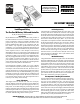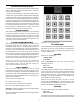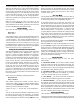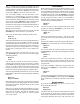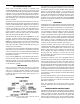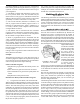Instructions
only be entered after a “Begin Loop” has been entered. It is
acceptable to have a “Pause” command entered in the loop
program. This would require you to press
[NXT] for each
stage of the loop; however, keep track of the loops made.
(The lower right corner of the display displays how many
times the loop has left to cycle.) You could inadvertently
start into another set of loops by pressing the
[NXT] key
one time too many. Remember that the only time you will
be offered the loop command choice is when the mode key
is pressed before entering a movement number.
The LOOP COMMAND allows you to easily program a
series of identical movements.
Running a Stored Program
Enter the Program Mode using the [MODE] key and press
the [ENTER] key. You now have a choice of program 1 or
2. Enter your choice using the [ 1 ] or [ 2 ] key. Then press
the [NXT] key to run the program. The program will start.
While the table is in motion, the display will read:
Moving...
Controlling the Program While it is Running with the Stop,
Mode and Pause Commands
The [ 8 ] “Pause” key can be entered at anytime a program
is running, with or without loops and put the program in
a ‘Pause” mode. The program will stop running after the
computer completes the block it was running when the
command was entered; however the key must be held down
until the program ends its present movement. The program
can be restarted with the [NXT] key and will resume running
the program from its last completed command.
You can terminate execution at any time by pressing the
[MODE] key, which will allow you to go back and enter
a new program or start running the same one over again.
Again, the key must be held down until the move for that
block was completed.
You can press the [STOP] key at any time to abort table
motion and it will enter you into the Jog Mode. Remember
that you will lose your place and have to manually move to
your home position before running your program.
Restarting the Program
After all of the steps in the program are completed, the
program will stop and wait for you to hit the
[NXT] key if
you stored a “Pause” at the end. If you stored “No Pause”,
the program will start over again immediately.
NOTE: If the controller seems to refuse to run a program,
it is probably because the first movement in the program
has been defined as “000.000” degrees. If this happens, go
to EDIT MODE and check the program if the first block
has been edited to zero.
Old programs can be erased by holding down the [ 9 ]
when the controller is turned off and turning it on. We
recommend doing this occasionally so you can start with
a “clean slate.”
Continuous Motion
You can put the table into continuous motion by entering
zero for the number of divisions in the Division Mode, or
zero for the number of degrees in the Degrees Mode. During
continuous motion, the table will start moving at the SLOW
speed setting, ramp up to the FAST speed setting, and keep
turning until you stop it with the [STOP] key. When the
table goes into Continuous Motion, the LCD screen will
display something similar to:
Hit JOG to stop
Feed rate: 40
The first line serves to remind you how to stop the motion:
by hitting the [JOG] key.
The second line shows you what the current setting of
the FAST feed rate is. You can now change the speed of
rotation with the keypad while the table is turning. If you
press the [ 7 ] key (labeled “Slow”), the feed rate will
decrease. If you press the [ 9 ] key (labeled “Fast”), the
feed rate will increase. In this way, you can find the speed
setting that works best for you. As the speed changes, the
new rate is assigned to the FAST speed setting and shown
on the LCD screen.
As you decrease the FAST feed rate, if the value goes lower
than the current setting for the SLOW feed rate, the SLOW
setting will also be reduced to the same value. (You can’t
have the SLOW setting be faster than the FAST setting.)
Interface Options
There are two interface options for the controller. They
both use the 8-pin mini-DIN connector at the top end of
the controller case. The interface options are:
• Step and direction signals for use with other motor
controllers.
• Sense and acknowledge signals for handshaking with
other CNC controllers.
Step and Direction Input
If you have a motor controller that outputs STEP and
DIRECTION signals for a fourth axis, you can use the
Sherline CNC rotary indexer to receive these signals and
move the table. You’ll need a cable to connect the STEP
and DIRECTION signals of your other controller to the
proper pins of the interface connector on the end of the
Sherline controller.
You must put the Sherline controller into a special “Slave
Mode” to work with these signals. To do this, hold down the
[ 1 ] key on the keypad when you first turn on the controller.
You should see a message that displays:
Slave Mode
In this mode the controller will wait for a low-going STEP
command. As soon as it is found, the table will move .0125
degrees clockwise if the DIRECTION input is high. If
the DIRECTION input is low, the table will move .0125
degrees counterclockwise. There are 28,800 steps in a full
rotation of 360 degrees.
To stop using the slave move, turn the controller off, wait
5 seconds, and turn it on again.
-7-