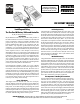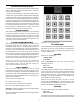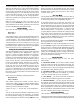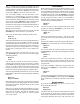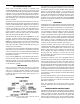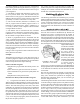Instructions
have much power and should only be used for positioning
the table quickly, not for cutting operations.
• The controller uses “ramping” to accelerate and decelerate
during each movement. You can enter the minimum and
maximum speeds used to suit your work. (The amount of
ramping becomes more noticeable when the slow feed is
set below 5 in the Settings mode.)
• The controller allows a programmable amount of backlash
compensation.
Using the Controller
The controller must be plugged into its AC adapter power
supply. The power jack is located on the end of the unit.
It is turned on with the toggle switch located next to the
power jack. We wish that the power supply connector
had a better locking system, but we had to use what was
commercially available. With the power turned off, the
motor cable must be plugged into the 5-pin DIN connector
next to the power switch.
The basic operation of the controller is to press the [MODE]
key to advance from one mode of operation to the next.
This will cycle through the various modes of operation.
When the mode you wish to use is displayed, press the
[ENTER] key to start that mode and enter the parameters
of operation. The four modes are:
• Division
• Degrees
• Program
• Settings
The “Division” Mode
The Division Mode allows you to specify a fixed number
of divisions per rotation of the rotary table. For example,
you might specify “four” divisions. Then, each time you
tell the table to advance, it will rotate one fourth of 360
degrees, or 90 degrees.
When you first turn on the controller, it will display “Sherline
Rotary Table”. Press the
[MODE] key once to advance
to the first mode. The LCD (liquid crystal display) screen
will display:
Division Mode
Press Enter
To use the Division Mode, press the
[ENTER] key. The
LCD screen will then display:
Divisions: 000
Enter a number
You should now enter the number of divisions in which
you wish to divide the rotation. When you press a number
key, that number will appear on the LCD screen where
the cursor is blinking. To move the cursor left, press the
[PRV] (Previous) key. To move the cursor right, press the
[NXT] (Next) key or type any digit. You can enter any value
between zero and 999 divisions. (Zero is a special case. It
will cause the table to run continuously until you stop it.
See the section on page 8 regarding continuous motion for
an explanation of this action.)
When the number of divisions you want is displayed, press
[ENTER]. For example, suppose you typed “030” for the
number of divisions. After you hit the [ENTER] key, the
LCD screen will display:
Division # 1
Press Nxt or Prv
This means that the table is at position one (of 30), and it is
waiting for you to press the
[NXT] or [PRV] keys. If you
press [NXT], the table will advance 12 degrees clockwise,
and the LCD screen will display:
Division # 2
Press Nxt or Prv
If you had pressed the [PRV] key, the table would move
12 degrees counterclockwise, and the LCD screen would
display:
Division # 30
Press Nxt or Prv
It displays “Division # 30” because it turned counterclockwise
one position, from one to 30.
There is a special function available in the Division Mode.
After you have set the controller up to move with the
[NXT]
and [PRV] keys, you can press the [MINUS] key. This will
cause the table to move one division with a one-second
delay between movements. It will continue making the
programmed movement with one-second delay between
movements until you stop it with the [STOP] (JOG) key.
(If the [STOP] key is hit between movements while the
table is not moving, it must be held down longer than one
second to stop the movement.)
PANIC STOP—Any time the table is moving you can stop
it immediately by hitting the [STOP] (Jog) key. This will
stop all motion and put you into the JOG mode. You will
lose your place in the program you were running and will
have to start over. Hold the key down until you’re sure the
program has shut. A momentary “blip” will not shut the
program down unless the table is moving.
To exit the Division Mode, press the
[MODE] key.
The “Degrees” Mode
The Degrees Mode allows you to specify the exact number
of degrees the table will rotate every time you tell it to
advance. Keep in mind that the resolution of the table is
.0125 degrees. This means, for example, that it cannot
move to a position like “0.010” degrees which is not an
even multiple of “0.0125
”. However, the table keeps track
of exactly where it’s supposed to be and where it is actually
able to go, and always gets as close to the correct location
as is possible (within .006 degrees).
When the LCD screen displays “Division Mode” you can
press the
[MODE] key once to advance to the Degrees
Mode. The LCD screen will display:
Degrees Mode
Press Enter
-4-