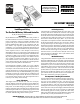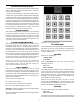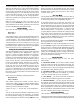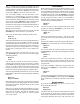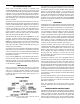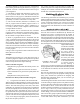Instructions
in each movement. The units are degrees per second.
Whenever the table moves, it starts at the SLOW feed rate
and ramps up to the FAST setting. If you set the FAST
rate the same as the SLOW rate, the rate of motion will be
constant during the move. The table does not have much
power at the fastest settings, so very fast settings should
only be used for positioning, not for cutting operations.
Experience will teach you what speeds are appropriate for
your own work.
When the screen shows the value you wish to use for
FAST, press the
[ENTER] key. The value will be stored
and remembered for all future operations and used with
the JOG, DEGREES and DIVISION modes.
Direction Setting
The screen will then display something similar to:
Direction: 3
Press 1 or 3
This parameter allows you to enter the default direction of
travel. Whenever these instructions display “clockwise” or
“counterclockwise”, they assume the default direction is
set to be clockwise. If you need the table’s motion to be
counterclockwise, this can be arranged. If you type [ 3 ]
the default direction will be set to clockwise. If you type
the number [ 1 ] key (marked with a left arrow) the default
direction will now be set as counterclockwise.
Setting the Electronic Backlash Compensation
The physical backlash in the worm gear can be minimized
with proper adjustment (See “Maintenance”, page 13);
however, it cannot be totally eliminated. The controller
supports electronic backlash correction to compensate
for whatever actual backlash remains in the worm gear. It
works in this way: Every time the table makes a motion
in the “reverse” direction, it will overshoot the amount of
travel by the backlash amount, and then move “forward”
by the same amount. This takes up any backlash in the
worm gear. You can set the backlash correction to any
amount you like. If you set it to zero, it will not be used. If
you set it to a small amount, it can just exactly take up the
backlash in your rotary table. If you set it to a relatively
large value, you can see the table overshoot and then return
to correct position.
The LCD screen will display something similar to:
Backlash: 010
Enter a number
The number represents the number of motor steps to
overshoot by.* When you have typed the backlash setting
you want, press the [ENTER] key to store it. The controller
will then go back to the Division Mode.
*NOTE: 8 steps = 1 division line on the handwheel =
0.1°.
You can set the amount of backlash compensation to use
by trial and error and your own preference. To evaluate
the current backlash setting, go to the DIVISION mode.
Enter something like 50 divisions. Hit the [PRV] key. The
table will move in the reverse direction and overshoot the
distance specified by the backlash amount, then change
direction and move forward by the backlash amount. If the
backlash setting is small, you won’t notice it. If it is large,
it will be easy to see.
The “Jog” Mode
The Jog Mode allows you to quickly move the table in
clockwise and counterclockwise directions with the keypad.
To enter the Jog Mode, press the [STOP] (Jog) key.
In Jog Mode the motor is not powered. This means you
can turn the crank by hand for fine positioning. You can
also hold down the [ 1 ] or [ 3 ] keys for rapid, motorized
motion. The feed “rapid” feed rate is controlled by the “fast
setting” entered in the Settings mode. “1” will move the
table counterclockwise, “3” will move it clockwise. The
[ 7 ] and [ 9 ] keys will move the table in a similar manner
only in this case the feed rate will be controlled by the
“slow setting.” For setting up you can also take very fine,
slow movements.
[NXT] will move the table clockwise,
[PRV] will move it counterclockwise.
When you are finished with the Jog Mode, press the [MODE]
key to go back to the Division Mode.
NOTE: In addition to using it in the Jog Mode, you can also
press the [STOP] (Jog) key at any time the table is moving,
and it will serve as a PANIC STOP, immediately stopping
the table in place. In any mode other than the Jog Mode, if
the table is in motion and you want to stop it immediately,
simply press the [STOP] (Jog) key. Doing so leaves the
table in the JOG mode, and it will need to be reset to your
previous mode before continuing.
Moving the Table
There are four primary ways to move the table
electronically:
1) DIVISION MODE - you can enter a number of equal
divisions in which to divide one rotation of the table. For
example, if you enter “
4”, the table will move in 90 degree
increments (360 / 4 = 90). A typical application of this mode
would be gear cutting and hole patterns.
2) DEGREES MODE - you can specify the exact number
of degrees to move the table. For example, if you enter
“132.130”, the table will move 132.130 degrees.
3) JOG MODE – you can move the table clockwise or
counterclockwise with the keypad on the controller.
4) PROGRAMMED – you can program movements.
For example, you can have the table move 90 degrees, then
132 degrees, then reverse rotation 20 degrees, etc. You can
enter up to 40 blocks in each of two separate programs. A
block of information contains the speed of rotation (feed
rate) for each block, and whether the table is to pause and
wait after a block is taken or move continuously.
General Specifications
• The resolution of positioning is ± .006 degrees.
• The speed of rotation can be set from one degree per second
to 50 degrees per second. Note that the higher speeds do not
-3-