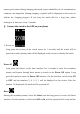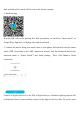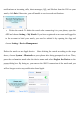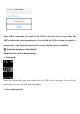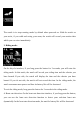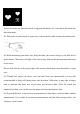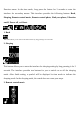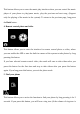User Manual for Sports Watch Thanks for using our product. Before using this watch, please read the following instructions first: 1. Warning: Please consult your doctor before starting a new exercise. The smart watch has no medicinal use anyway, though it can monitor your real-time heart rate dynamically. Remember to consult your doctor before starting any exercise and dieting program. 2. Device requirement: This watch supports Android 4.3, IOS7.0, and Bluetooth 4.0 or above. 3.
ensure good contact during charging, the metal contact should be free of contamination, oxidation, and impurities. During charging, a symbol will be displayed on the screen to indicate the charging progress. If you keep the watch idle for a long time, please recharge it at least once every 3 months. Ⅰ. Connect the watch to the APP on your phone 1.
time and data of the watch will be reset to the factory settings. 2. Install the app Scan the QR code on the packing box with your phone, or search for "smart watch" on Google Play, App store, or Myapp store and download it. 3. Connect the watch: Keep your watch close to your phone, and start and enter the smart watch APP. According to the APP connection wizard, find the bluetooth watch (the bluetooth name is "Smart Watch") and finish pairing. Then, click Next to finish connection.
notifications as incoming calls, short messages, QQ, and Wechat from the IOS on your watch, click Pair. Otherwise, you will unable to receive such notifications. 4. Delete the watch: To delete the watch after connecting it to your phone, open the APP and choose Setting > My Watch. If you have registered an account and logged in to the account to bind your watch, you need to unbind it by opening the App and choose Setting > Device Management.
Note: When connecting the watch to the APP for the first time, be sure allow the APP to obtain the related permissions. If you forbid the APP to obtain your phone's permissions, some functions between the watch and phone may be disabled. Ⅱ Function Interface of the Watch Function area on the main interface 1. Time mode: After you successfully pair your watch with the APP for the first time, the watch will synchronize its time and date with your phone. 2.
The watch is in step-counting mode by default when powered on. With the watch on your wrist, if you walk and swing your arms, the watch will record your motion data which you can view immediately. 3. Riding mode: On the bicycle interface, if you long press the button for 3 seconds, you will enter the riding mode. In this mode, the watch will record your riding time and the calories you have burned. If you ride, the watch will display the time and the calories you have burned.
To exit the heart rate detection mode, long press the button for 3 seconds in the heart rate detection mode. 4.1 Please put on your watch on your wrist, 2cm from the inside of your ulnaradius joint. 4.2 When measuring your heart rate, keep the heart rate sensor clung to your skin and in good contact. Otherwise, the light of the sensor may leak and the measurement data may be incorrect. Do not look directly at the green light of the sensor, which may cause discomfort to your eyes. 4.
4.5 This watch measures your heart rate dynamically. Thus, it gives different heart rate values when you are in different states (talking, eating, and drinking). The real heart rate value depends on the actual situation. 4.6 After connecting your watch to the APP, you can set the maximum heart rate warning value and synchronize it to your watch.
Function menu: In the time mode, long press the button for 3 seconds to enter the interface for secondary menus. This interface provides the following buttons: Back, Sleeping, Remote-control music, Remote-control photo, Find your phone, Vibration on/off, Power off, and Reset. 1. Back This button allows you to return to the main interface by long pressing it for 3 seconds. 2. Sleeping This button allows you to enter the interface for sleeping setting by long pressing it for 3 seconds.
This button allows you to enter the music play interface where you can control the music player of your phone to play/pause music, play the previous and next song. (Support only the playing of the music in the system). To return to the previous page, long press the Back button. 4. Remote-control photo and video This button allows you to enter the interface for remote control photo or video, where you can enable the APP to start the built-in camera of the system to take photos by long pressing this button.
on) which help you to find your phone. Phone vibration is not supported. Long press this button, and you will exit this function. 6. Vibration on/off This button allows you to enter the interface for switching on or off vibration by long pressing this button. By default, vibration is ON. When vibration is in OFF state, the watch does not vibrate no matter what notification is received. 7.
The main interface displays the data about step counting, distance, and calories you have burned. The buttons on the upper right corner of this interface allow you to synchronize and share history data. By clicking the heart-shaped icon in the center, you can perform a heart rate test. The APP will measure and record your current heart rate data. Once the detection at the APP end is finished, the heart rate detection will stop automatically.
setting to the watch, the watch will vibrate and the heart rate value measured will flash when the maximum heart rate is reached. 2. Trend After synchronizing the history data, you can view the exercise record of each day, each month and each year on the daily records. You can also view the data about step counting, distance, calories you have burned, and the goal you have achieved. After synchronizing the history data, you can also view the data about your sleeping quality and the related history records.
Enable the GPS on your phone, enable the network connection, and open the map built in the APP, and you can record your movement and share it to social platforms. 4.
5. Interface for function setting 5.1 Personal information: After enter the APP, you are recommended to set your personal information first by choosing Setting > Personal Information. The personal information you can set includes nickname, head portrait, gender, date of birth, height, weight, step pitch, and unit (metric/imperial). After finish settings, you can synchronize your personal information to your watch.
your password. 5.2 Exercise goal: This function allows you to set your exercise goal. 5.3 Phone anti-lost: This function allows you to set anti-lost for your phone. By default, this function is disabled (grey). If you enable this function, your watch will vibrate to give a prompt when your phone or watch is beyond the bluetooth connection distance.
5.4 Music remote control: This function allows you to control (to play, pause, play the previous song, play the next song) the music on the phone via your watch. (The music player attached with the system is supported) 5.5. Remote-control photo: This function allows you to switch on or off the photo function of the APP. 5.6 Call notification: If you enable this function, you will receive a notification when a call from one contact in the default system address book is coming.
social application. You can click this icon to view the message or long press this icon to exit. For an Apple system, all notifications are uniformly pushed by the notification center. 5.10. Alarm clock notification: This function allows you to set an alarm clock for 4 periods, and set an on-off, snooze time, and alarm cycle for each alarm clock. After finishing setting, click Synchronize to Device to bring your setting into effect. This function supports offline notification.
5.11. Long-time sitting notification: This function allows you to set an on-off, notification interval, notification time segment, and notification period. 5.12. My watch: This function allows you to search for or add a watch. 5.13. Find watch: Click Start to find the watch you have bound it to your phone. If the watch is found, it will vibrate to prompt you. 5.14. Device management: This function allows you to manage, uninstall, and rename the watch you have bound. 5.15.
count your steps when it is in sleeping mode. You can view your sleeping time in the history record of the APP. 5.17 User manual: This function allows you to view the help information about the use of the watch 5.18 Device update: This function allows you to update the watch software. 5.19 About: This function allows you to view the APP version. Ⅳ. System compatibility 1.
French, Finnish, Hungarian, and Romanian. Ⅴ Precautions about watch use 1.Theoretically, the watch supports phones or tablets with operating systems of IOS7.0 and above, Android 4.3 and above, and bluetooth 4.0, but not all mobile device models. The models supported are subject to the actual situation. 2.There are precision device in this watch. Please do not drop this watch or let it hit hard objects, which may cause abrasion to the device surface or damage to the hardware. 3.
11.When working in an environment where the static electricity is great, the bracket may fail, for example, gives no display or abnormal display. Do not use your watch in high-pressure and high magnetic environments where it may suffer from electrostatic interference. Ⅵ Maintenance Be sure to use mild soap and water to clean the sensor and connector. You are recommended to clean your watch every week if you use it frequently. ·Protect the sensor from scratch.
your phone is among the following products: iPhone4s with IOS 7.0 operating system, Android phones with Android 4.3 or above operating systems, phones or tablets with bluetooth 4.0. 2、As signal interference exists for wireless bluetooth connection, it may take you different time each time you try to connect to bluetooth. If you fail to connect to bluetooth for a long time, please check whether you are operating in an environment where there is no magnetic field or additional bluetooth device. 3.
storage space is full, the system will automatically cover the earliest data circularly. Therefore, you need to synchronize the data to your watch in time. Note: If the functions of call notification and SMS notification have been enabled, you must keep the bluetooth connection in connected state. The function of alarm clock notification, however, supports offline notification. 4. The distance and calories displayed on the APP are different from that on the watch.
these sleeping mode together? Answer: The watch will record the data of multiple sleeping modes if you switch on the sleeping mode manually. 8. The watch vibrates abnormally. Why? Answer: The abnormal vibration may be mis-triggered because the function of phone anti-lost is on. As wireless bluetooth signals receive various interferences, the watch may vibrate when the bluetooth signal is weak or the bluetooth connection is disconnected.
Caution: This equipment has been tested and found to comply with the limits for a Class B digital device, pursuant to part 15 of the FCC Rules. These limits are designed to provide reasonable protection against harmful interference in a residential installation. This equipment generates uses and can radiate radio frequency energy and, if not installed and used in accordance with the instructions, may cause harmful interference to radio communications.