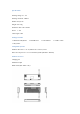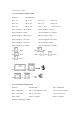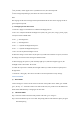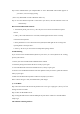User's Manual
Step 3. Turn on Bluetooth on your computer/Mac etc. Once “BT3.0 KB / BT5.0 KB” appears on
your device, select it to begin pairing.
(Note: Only “BT3.0 KB” for Mac / Macbook / iMac etc.)
Step 4. Once the Wireless keyboard is connected to your device, the LED indicator will be off
automatically.
How To Switch Bluetooth Channels
1. All channels paired, press “FN+ Q / W /E keys for one second to switch between paired
devices.
2. The Q / W /E will flash blue for 3 seconds, and then lights off if the device is already
connected to the keyboard.
3. If the paired device is not connected to the keyboard, the LED light will be on and go into
repairing mode as the steps above .
4. Each “Q / W /E” key is connected to an independent pairing channel.
Troubleshooting
If you cannot connect the Bluetooth keyboard to your device, or if the keyboard is not working,
please try the follows:
1. Ensure your device has Bluetooth and Bluetooth is enabled.
2. Delete the pairing name. Restart the device and try to pair again.
3. Cancel the Bluetooth connection with other devices, and try to pair again.
4. Check to see if the Bluetooth software has been updated recently. If it hasn’t, update the software
and try to pair again.
5. Make sure the Bluetooth keyboard is within 19.7ft (6m) of your device.
Note: Connect the type-c cable, the lithium battery still charges.
3) 2.4G Mode
Step 1.Turn the switch on the back of the product to the "2.4G" gear <right gear>, the key“R”will
flash green about 3 seconds
Step 2. Take out the USB receiver .
Step 3. Plug the USB receiver into the USB port of your device. Wait a few seconds and it's
ready to go.
The Solution to Pairing Failures