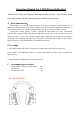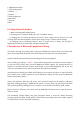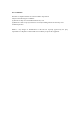User's Manual
8. Finish call: During talking or dialing,press Multifunction button shortly to finish talking.
9.. Redial: Press Multifunction button twice in rapid succession,redial the last phone number.
10. Enjoy the mobile music: Connect the mobile to Bluetooth headset,and open the music
player,can enjoy the music from mobile with Bluetooth headset wirelessly,control play status with
buttons in mobile or headset.
1) Play/ pause: Press play/pause button shortly, switch play and pause status for music.
2) Adjust volume: Press Volume “+” or "-" button shortly, to control volume,long press to
continuous adjusting.
3) Music selection: Press the Up ▲ or ▼ Down buttons to switch songs.
Shutdown: Long press Multifunction button 3 seconds, red light flash 3 times,and then turn off.
12.Startup automatical connection: Long press Multifunction button under the shutdown
status,release the button after the green light flash ( please don't press until green&red flash
alternately), begin to connecting mode. At this time, if the headset don’t pairing with any
equipments, the headset will automatically go to the searching status. If ever connected with other
Bluetooth equipments, then automatically connected the history equipments.
13. Reconnection: After the headset and mobile disconnection,the headset is enter into disconnetion
standby status, the red light in headset will flash,and then press the Multifunction button shortly, the
headset will automatically connected the history equipments.
Remark: Base on different design for different mobiles, the connection and function will be
different.
G.Computer connect with headset:
There is two kinds of situation for Bluetooth and computer connection.: a, The computer have
built in bluetooth,can use bluetooth software to connect b, If the computer don't have bluetooth,
need to insert USB dongle and install IVT bluetooth drive software. Below is the instruction for the
last kind:
1.Installing the IVT bluetooth drive software
2.USB dongle insert into computer USB port ( better to insert into the computer front USB port)
3.Headset into pairing status.
4.Start-up IVT Bluetooth drive software in the computer,click " Refresh Equipment" in "View
Menu",start to search the bluetooth equipment.
5, After searching,then you can find the "Z-B90"in equipment list,choose"Z-B90" in the list,and
click right mouse button,click"connection",then appeared two options: a,Bluetooth high quality
audio service( use to listen music) b, Bluetooth headset service (use to voice chat), after select the
service needed,the computer will required to input pairing code,please input the Pin-Code “0000”