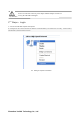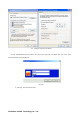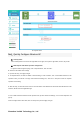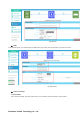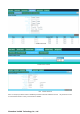Manual of Wireless Access Point This is the manual of outdoor CPE, which will approximate guide you how to set and apply the outdoor CPE, it provide a convenient graphical interface for network construction and maintenance person, as well as a user through a simple and accurate operation, and configuration management of the CPE. 1 s t Connection and Power Supply Shenzhen Yunlink Technology Co.
1 s t : P o r t C o n n e c t i o n a n d p ow e r s u p p l y Instruction of different port: P1 1. CPE Port Connection Please use a power supply of 12V DC adapter or 24V POE adapter, WAN / LAN port is the PoE Port. Pls make sure the CPE’s power supply is normal in reset process, or the CPE will be Pay Attention 2. damaged and can’t reboot Reset: There are two ways to reset the CPE: 3.
Pay Attention Incorrect Connection or the use power adapter and PoE adapter not from our factory, the CPE will be damaged 2 n d Steps: Login 1)Connect the CPE with computer as P2 picture 2)Configure the PC’s local connection IP address as 192.168.188.X (X is number from 2 to 254), subnet mask is 255.255.255.0, follow P3 and P4 to finish. P3 Setting of computer’s IP address Shenzhen Yunlink Technology Co.
P 4 Setting of computer’s IP address 3) Input 192.168.188.253 into IE browser, then pop up the login page, the default login user name: Admin, Passwords: admin, pls do following P5 P5 Login 5. After login, then P6 will be showed: Shenzhen Yunlink Technology Co.
P6: System Status 3rd:Quickly Configure Wireless AP ① Gateway Mode: Click “Gateway Mode” and choose the right WAN access type, then input the right SSID, Channel, key as like. ② WiFi Repeater and Station operation configuration A. Login the Web management page, click “ Repeater Mode”, then “Scan AP” B. Select the AP’s SSID want to bridge C. input the AP’s key, and apply changes D.
P14 2.4GHz Repeater G. Click “2.4GHz Virtual AP”, will show SSID shut off, if need SSID broadcast, pls follow steps of 1,2,3,4,5,6 showed in following picture. This Wireless AP will work under wireless repeater and broadcast SSID after apply changes. P15 2.4GHz Virtual AP ③ AP Mode Plug and Play to transmit wireless signal for wireless end users form wired networking. In this part, user can mark the AP’s location and name for easy problem checking. Then can change SSID, Key, Channel as request.
P16 AP Mode ④ WISP In this operation mode, user should confirm the WAN access type at first, then set the SSID, key, Channel as request. P17 WIPS Mode ⑤ Advanced Settings: 1. System Status Click “ Advance Settings”, will show system status, such as firmware version, build time, System uptime... Shenzhen Yunlink Technology Co.
P18 System Status Click 2.4GHz Wireless Status, will show Wireless AP’s WLAN Status, Channel Band, SSID... P19 2.4GHz Wireless Status If want to check LAN status, pls check following picture P20 LAN Status 2. Operation Mode: Set operation mode manually, choose the right operation mode, then apply changes. The function of this part will be same as Quick Setup step. Shenzhen Yunlink Technology Co.
P21 Operation Mode 3. 2.4GHz Wireless: In this part, use can scan AP’s SSID, disable or enable AP’s SSID, modify Channel, Security.. P22 2.4GHz Wireless Shenzhen Yunlink Technology Co.
2.4GHZ Virtual AP 2.4GHz Access Control P23 2.4GHz Advanced Note: The frequency selection feature is disabled by firmware for devices marketed to the US. only channels 1-11 will be used in North America. Country code selection is disabled. Shenzhen Yunlink Technology Co.
4. Network Setting LAN Interface Setup mainly showed as follow: P24 Network Setting 5. Management In this part, user can set Time zone, show Log info, upgrade firmware, change login user name and password; (GMT+13)United States P25 Management 6. Upgrade Firmware Pls click Upgrade Firmware, then browse and choose the firmware should upgrade, then click upgrade to upgrade the firmware. P26 Firmware Upgrade After finish firmware upgrade, pls click Save/Reload Settings, then reset settings to default.
After that, the firmware upgrade is finished. 7. Share Internet and Obtain IP address automatically Set computer’s TPC/IP as Obtain an IP address automatically, Obtain DNS server address automatically as following picture showed. the computer will obtain the IP address from router or base station to get Internet. Shenzhen Yunlink Technology Co.
Tr o u b l e S h o o t i n g : F 1 The Failure phenomenon and solution Failure phenomenon SYS Indicator off Can’t land to Wireless AP through Web page Wireless AP can’t connect with AP (the status display unconnected) The connection of Wireless AP and AP is success, but the computer can’t share internet How to Reset Wireless AP Solution Pls make sure the PoE module connection is right.